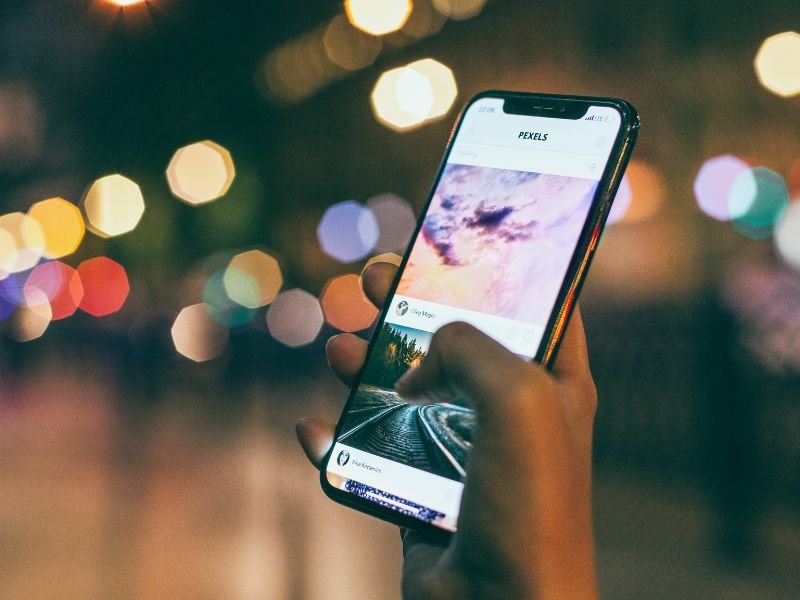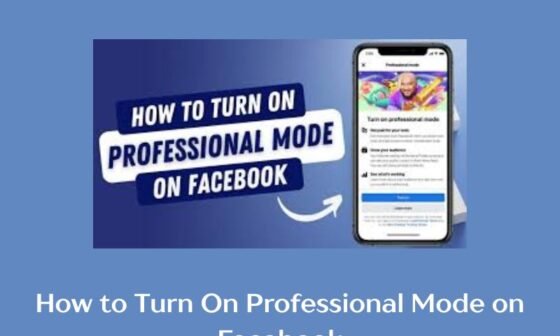Have you ever opened your favorite app, only to be ambushed by ads for products you’ll never need? Or maybe you’re in the middle of an intense game, and suddenly, a pop-up ad disrupts your flow. It’s like your phone has decided to become a walking billboard! While ads might help keep some apps free, they can quickly become a nuisance, draining your data, slowing your device, and even leading to accidental clicks that open unwanted links.
Fortunately, there’s good news: you don’t have to live with these intrusive interruptions. Whether you’re dealing with banner ads, pop-ups, or video ads, there are effective ways to block them and reclaim control of your phone.
How To Block Ads On My Phone
This guide will walk you through the best methods to block ads on both Android and iOS devices, ensuring a smoother and ad-free experience.
Why Block Ads on Your Phone?
1. Improved User Experience
Ads disrupt your browsing, gaming, and app usage. Removing them enhances your overall experience, making your phone feel faster and less cluttered.
2. Save Mobile Data
Many ads, especially video-based ones, consume significant amounts of data. Blocking them helps conserve your data allowance and reduces unexpected charges.
3. Enhanced Privacy
Some ads track your browsing habits and gather personal information. Blocking ads can limit tracking, offering greater online privacy.
4. Prevent Malware Risks
Malicious ads (malvertising) can infect your phone with harmful software. By blocking ads, you reduce the chances of encountering such threats.
Methods to Block Ads on Your Phone
1. Use an Ad-Blocking App
Ad-blocking apps are among the most efficient ways to filter out ads across your device, including within apps, games, and browsers. They act as a barrier, identifying and blocking ad content before it even reaches your screen.
Popular Ad-Blocking Apps
- AdGuard:
- AdGuard is a comprehensive solution offering ad-blocking for browsers, apps, and games.
- It includes advanced features like privacy protection, DNS filtering, and parental controls.
- Available for both Android and iOS.
- Blokada:
- A free, open-source app that effectively blocks ads across your phone.
- It works by creating a local VPN that filters out unwanted ads.
- Lightweight and battery-friendly, making it suitable for most devices.
- AdBlock Plus:
- A well-known ad blocker with customizable settings.
- Allows users to create whitelists for websites they want to support.
- Simple installation and user-friendly interface.
Steps to Use an Ad-Blocking App
- Download the App:
- Visit your device’s app store (Google Play Store or Apple App Store) to find and download your chosen ad-blocking app.
- Ensure you select legitimate apps from trusted developers to avoid malware.
- Follow Setup Instructions:
- Open the app and go through the onboarding process.
- Adjust the settings according to your preferences, such as enabling ad-blocking for all apps or specific ones.
- Grant Permissions:
- Some ad-blocking apps require VPN access to monitor and filter internet traffic for ads.
- Follow the app’s instructions to grant the necessary permissions.
- Test the Blocker:
- After setup, test the app by opening an ad-heavy website or app to ensure ads are being blocked effectively.
Advantages of Ad-Blocking Apps
- Comprehensive Coverage: Blocks ads in apps, games, and browsers.
- Privacy Protection: Prevents trackers from collecting your data.
- User Control: Many apps allow you to customize settings, whitelist websites, or adjust filters.
Considerations
- Some apps may require a subscription for full functionality.
- On iOS devices, ad-blocking may be limited to Safari due to system restrictions.
- Using VPN-based blockers may slightly affect internet speed.
2. Enable Ad-Blocking in Browsers
Modern browsers often include built-in ad-blocking features, providing a quick and simple way to minimize intrusive ads during web browsing. By enabling these features, you can enjoy a cleaner and faster browsing experience without the need for additional software.
For Google Chrome
- Access Settings:
- Open Google Chrome on your device.
- Tap the three-dot menu icon in the top-right corner and select “Settings.”
- Navigate to Site Settings:
- Scroll down and tap on “Site Settings.”
- Select “Ads” from the list of options.
- Toggle Off Intrusive Ads:
- Disable the option to block ads on websites known for showing intrusive or misleading ads.
- This feature helps reduce disruptive advertisements without needing a third-party app.
For Safari (iOS)
- Install a Content Blocker:
- Safari doesn’t block ads natively but supports third-party content blockers like “1Blocker,” “AdGuard,” or “Wipr.”
- Download and install your preferred content blocker from the App Store.
- Enable the Blocker:
- Go to your iPhone or iPad’s Settings > Safari > Content Blockers.
- Toggle on the installed content blocker to activate it.
- Customize Blocking Settings:
- Many content blockers allow you to adjust filters, whitelist websites, or block specific elements.
Advantages of Browser-Based Ad Blocking
- Lightweight: Does not require additional apps or VPN permissions.
- Enhanced Browsing Speed: Eliminates data-heavy ads, improving website loading times.
- Customizable: Allows for selective blocking, preserving ads on trusted websites if desired.
Limitations
- Browser-based ad-blocking is confined to web browsing and does not extend to ads within apps or games.
- Some websites may detect ad blockers and restrict access until you disable them.
By leveraging these methods, you can significantly reduce ad interruptions, whether you’re browsing the web or using your favorite apps. For optimal results, consider combining browser-based ad-blocking with a comprehensive ad-blocking app. This ensures you’re covered across all aspects of your phone’s usage.
3. Adjust Your Phone Settings
Both Android and iOS have features to minimize ads:
- For Android:
- Enable “Private DNS” with an ad-blocking DNS provider like AdGuard DNS.
- Go to Settings > Network & Internet > Private DNS > Enter the hostname of your preferred DNS provider.
- For iOS:
- Use the Screen Time feature to restrict app permissions.
- Go to Settings > Screen Time > Content & Privacy Restrictions and tweak app settings.
4. Disable Ads in Apps
Many apps that display ads offer a built-in option to disable them, often requiring a one-time payment or a subscription to a premium version. This is one of the easiest ways to enjoy an ad-free experience within specific apps while supporting developers. Here’s how to go about it:
Steps to Disable Ads in Apps
- Check the App’s Settings:
- Open the app where you frequently encounter ads.
- Navigate to the app’s settings or menu.
- Look for an option like “Remove Ads” or “Go Premium.”
- Follow the Payment Process:
- Click on the “Remove Ads” option, which will redirect you to the payment screen.
- Complete the payment using your preferred method, such as a credit card, debit card, or linked app store wallet.
- Confirm Subscription or Purchase:
- After payment, the app should automatically remove all ads, providing a seamless experience.
- In some cases, you may need to restart the app for the changes to take effect.
Advantages of Disabling Ads in Apps
- Ad-Free Experience: Eliminates distractions and interruptions while using the app.
- Support Developers: Paying for premium versions supports the app creators, ensuring the app continues to receive updates and improvements.
- Additional Features: Many premium versions also come with extra perks like exclusive content, enhanced performance, or offline access.
Considerations
- While this method is effective, it applies only to individual apps. If you use multiple apps with ads, the costs can add up.
- Ensure the app’s premium features align with your needs before making a purchase.
5. Use a Custom ROM or Root Your Device (Advanced Users)
For those who are technically inclined, rooting your Android phone or installing a custom ROM is a powerful way to take full control of your device, including its ad display settings. This method, however, is more complex and comes with certain risks.
What is Rooting?
Rooting your Android phone involves unlocking its operating system to gain administrator-level access. This allows you to make system-level changes, including blocking ads at their core.
What is a Custom ROM?
A custom ROM is a modified version of the Android operating system. Popular ROMs like LineageOS or Pixel Experience often come with built-in features to block ads and remove bloatware.
Steps to Root Your Device or Install a Custom ROM
- Backup Your Data:
- Rooting or flashing a custom ROM will erase your phone’s data. Use cloud storage or an external drive to back up important files.
- Research Compatibility:
- Check if your device model supports rooting or the custom ROM you want to install. Websites like XDA Developers offer detailed guides for various devices.
- Unlock Bootloader:
- Follow the manufacturer’s instructions to unlock your device’s bootloader, a necessary step for rooting or installing a custom ROM.
- Install a Custom Recovery Tool:
- Use tools like TWRP (Team Win Recovery Project) to flash custom ROMs or root files onto your device.
- Flash Ad-Blocking Tools:
- Once rooted, install ad-blocking software like AdAway or configure custom hosts files to block ads across all apps and browsers.
Advantages of Rooting or Custom ROMs
- Comprehensive Ad Blocking: Ads are blocked at the system level, ensuring a clean experience across all apps and browsers.
- Enhanced Customization: Modify your phone’s interface, performance, and features to suit your preferences.
- Remove Bloatware: Eliminate unnecessary pre-installed apps that may show ads.
Risks and Considerations
- Warranty Void: Rooting or flashing a custom ROM often voids your device’s warranty.
- Security Risks: Rooting exposes your device to potential vulnerabilities if not managed carefully.
- Complex Process: This method requires technical knowledge and patience. A misstep can result in a “bricked” phone (one that no longer functions).
Who Should Consider This?
Rooting and custom ROMs are ideal for advanced users who want complete control over their devices and are comfortable with the technical process. However, for most users, simpler methods like ad-blocking apps or browser settings are sufficient.
By choosing the best method based on your needs and technical expertise, you can enjoy a significantly improved, ad-free experience on your phone.
FAQs
- Can I block ads on all apps and browsers?
Yes, using ad-blocking apps like AdGuard or Blokada can block ads across most apps and browsers. However, some apps may still show ads if they use non-standard ad systems. - Is it safe to use ad-blocking apps?
Reputable ad-blocking apps from trusted developers are safe to use. Always download from official app stores and read reviews to ensure legitimacy. - Will blocking ads slow down my phone?
No, blocking ads typically improves your phone’s performance by reducing data usage and system resource consumption caused by ads. - Can I block ads without downloading additional apps?
Yes, you can enable built-in browser blockers, use private DNS settings, or adjust app permissions in your phone settings to minimize ads. - Do I need to root my phone to block ads?
Rooting is not necessary. Modern ad-blocking apps and browser features can block most ads without requiring root access.
Conclusion
Ads may be a necessary evil for some apps, but they shouldn’t ruin your mobile experience. By taking proactive steps like using ad-blocking apps, adjusting your phone settings, or enabling browser-based blockers, you can enjoy a smoother and more private digital life.
Remember, while blocking ads is convenient, it’s also essential to support creators and developers who rely on ad revenue. If you find value in an app or website, consider alternative ways to support them, such as donations or subscribing to ad-free versions. After all, the goal isn’t just to block ads—it’s to create a balance that works for you and your phone.