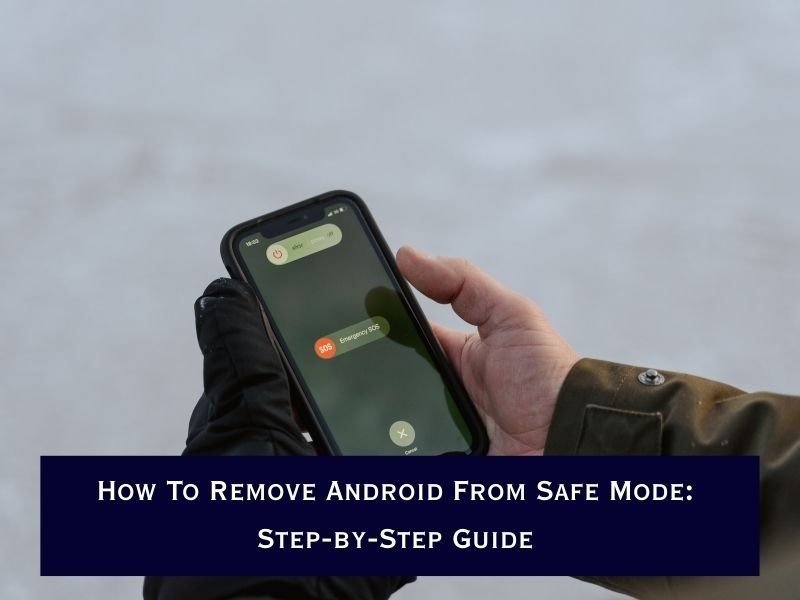Safe Mode on Android is a built-in feature that helps you troubleshoot problems by disabling third-party apps. While it’s useful for diagnosing issues, many users find themselves stuck in Safe Mode and unsure how to return their phone to normal.
To remove Android from Safe Mode, restart your phone by holding the Power button and selecting Restart. If Safe Mode doesn’t turn off, check for stuck volume buttons, uninstall faulty apps, or clear the cache partition. As a last resort, perform a factory reset.
This article explains what Safe Mode is, why your phone gets stuck in it, and step-by-step methods to turn it off quickly. So if you’re using Samsung, Tecno, Huawei, or Google Pixel, these solutions will help you get your phone back to normal.
Reasons Why Your Android Phone Might Be in Safe Mode
There are a few common reasons your device enters Safe Mode:
-
Accidental button press – Holding the wrong combination of buttons (like Power + Volume Down) during restart.
-
System error – A crash or glitch that forces Android into Safe Mode for protection.
-
App conflicts – A faulty or incompatible app may trigger Safe Mode.
-
Stuck hardware button – A jammed Volume button often causes the phone to reboot in Safe Mode.
Understanding the cause can help you fix the problem faster.
Step-by-Step Guide: How To Remove Android From Safe Mode
1. Restart Your Phone
The simplest way to exit Safe Mode is to restart your device.
-
Hold down the Power button until the power menu appears.
-
Tap Restart (or Reboot on some devices).
-
If you only see Power Off, tap it, then manually power your phone back on.
👉 In most cases, a restart will return your phone to normal mode.

2. Use the Power + Volume Keys
If your phone stays stuck in Safe Mode, try this:
-
Turn off your phone completely.
-
Hold down the Power button until the manufacturer’s logo appears.
-
Release the Power button, then immediately press and hold the Volume Down button until the phone boots up.
This key combo forces Android to start normally instead of in Safe Mode.
3. Check for Stuck Buttons
Sometimes, a jammed Volume Down button tricks the phone into thinking you want Safe Mode.
-
Press each hardware button (Volume Up, Volume Down, Power) to ensure they click properly.
-
Remove your phone case, as it may be pressing a button accidentally.
-
Clean around the buttons with a soft cloth to remove dust or debris.
4. Disable Safe Mode from Notifications (on some models)
Certain Android devices let you turn off Safe Mode directly:
-
Swipe down from the top of the screen to open Notifications.
-
Look for a message saying “Safe Mode is on”.
-
Tap it and confirm Restart to disable Safe Mode.
If available, this is the quickest way to exit Safe Mode.
5. Uninstall Recently Installed Apps
Safe Mode often indicates that a faulty app is causing system conflicts.
-
Go to Settings > Apps > See all apps.
-
Look for apps you installed recently before the problem started.
-
Tap the app and select Uninstall.
-
Restart your phone.
If your device exits Safe Mode after uninstalling, that app was the problem.
6. Clear Cache Partition

Corrupted system cache files may force Android into Safe Mode. You can clear them without erasing personal data:
-
Turn off your phone.
-
Press and hold Power + Volume Up (sometimes Power + Volume Down) until the Recovery Mode screen appears.
-
Use the volume buttons to navigate to Wipe Cache Partition.
-
Press Power to confirm.
-
Once complete, reboot your phone.
This clears temporary files and often resolves Safe Mode issues.
7. Perform a Factory Reset (Last Resort)
If nothing else works, a factory reset may be necessary. Warning: This erases all data, so back up important files first.
-
Go to Settings > System > Reset > Factory Data Reset.
-
Follow the prompts to erase your phone.
-
Once it restarts, your device should boot in normal mode.
Preventing Your Android From Getting Stuck in Safe Mode
-
Check your buttons regularly – Avoid using damaged or stuck hardware keys.
-
Install trusted apps only – Download apps from the Google Play Store and avoid shady third-party APKs.
-
Keep your software updated – Install the latest Android updates to fix known bugs.
-
Avoid low storage – Phones running out of memory are more prone to glitches.
By practising these habits, you’ll reduce the chances of Safe Mode issues in the future.
Troubleshooting Safe Mode on Popular Brands
-
Samsung: Often, you can disable Safe Mode by pulling down the notification bar and tapping Safe Mode is on.
-
Tecno/Infinix: Restarting usually fixes it, but clearing cache may be needed if Safe Mode persists.
-
Huawei: Use the Power + Volume Down key combination for a forced restart.
-
Google Pixel: Uninstalling problematic apps is the most reliable fix.
Each manufacturer may have slight variations, but the steps above cover most Android phones.
Final Thoughts
Safe Mode is a helpful diagnostic tool, but it can be frustrating if you get stuck in it. Luckily, removing Android from Safe Mode is usually as simple as restarting your phone or checking for stuck buttons.
If that doesn’t work, advanced fixes like clearing the cache partition or removing faulty apps should get you back to normal. Only use a factory reset as a last resort.
By understanding what triggers Safe Mode and how to disable it, you’ll be able to troubleshoot your Android device quickly and get back to using all your apps without interruptions.
Frequently Asked Questions
Q1: Why is my Android phone stuck in Safe Mode?
Your phone may be stuck due to a stuck volume button, faulty app, or system glitch. Restarting or clearing cache usually fixes it.
Q2: How do I turn off Safe Mode on Android?
Restart your phone, use the power + volume keys, or disable it from the notification panel if your device supports it.
Q3: Will Safe Mode delete my data?
No, Safe Mode does not delete data. It only disables third-party apps temporarily so you can troubleshoot your device.
Q4: Can I uninstall apps in Safe Mode?
Yes, you can uninstall problematic apps in Safe Mode to fix issues that prevent your phone from running normally.
Q5: What if Safe Mode won’t turn off?
If Safe Mode persists, check hardware buttons, clear cache partition, or perform a factory reset as a last resort.