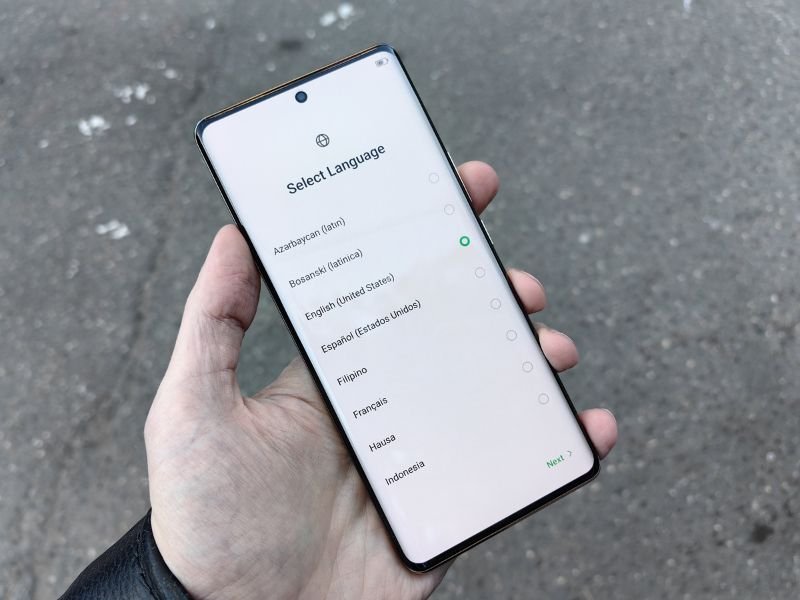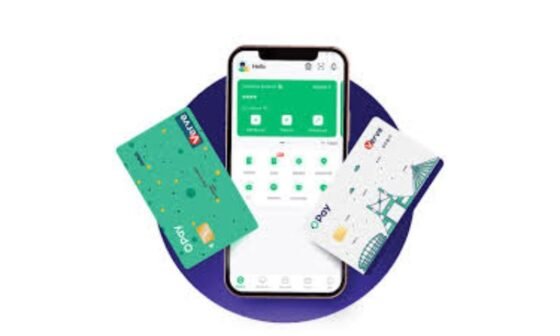Losing your smartphone can feel stressful, but if you own a Samsung phone, you have multiple ways to locate it quickly and secure your personal information. This comprehensive guide will walk you through every method available to track a Samsung device—from Samsung’s Find My Mobile to Google Find My Device, carrier tools, and third-party apps.
You can track your Samsung phone by signing into Samsung’s Find My Mobile or using Google’s Find My Device. Both services allow you to locate your phone on a map, ring it, lock it, or erase data remotely, provided location services and your Samsung or Google account are enabled.
Whether your phone is lost at home, left in a cab, or stolen, you’ll find clear step-by-step instructions here.
Method 1: Track Your Samsung Phone Using Find My Mobile
Samsung’s Find My Mobile is the best tool for locating Samsung Galaxy devices. It’s free, secure, and comes pre-installed on most Samsung phones.
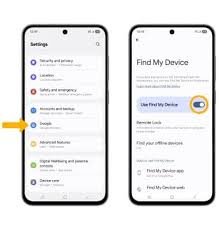
Requirements
-
A Samsung account registered on your phone.
-
Location services enabled.
-
Internet connection (Wi-Fi or mobile data).
-
Find My Mobile is enabled in settings.
Step-by-Step Instructions
-
Enable Find My Mobile on Your Phone (Before You Lose It):
-
Go to Settings > Biometrics and security > Find My Mobile.
-
Toggle Find My Mobile to ON.
-
Turn on Remote unlock and send the last location for better tracking.
-
-
Locate Your Device When Lost:
-
Visit findmymobile.samsung.com.
-
Sign in with your Samsung account.
-
Select your device from the list.
-
See your phone’s location on the map.
-
-
Take Remote Actions:
-
Ring: Make your phone ring loudly, even if it’s on silent.
-
Lock: Secure your phone with a PIN and display a custom message.
-
Erase data: Factory reset your device to protect sensitive information.
-
Back up data: Save your important files to Samsung Cloud.
-
Retrieve calls/messages: View your last 50 calls and texts.
-
Remote Actions You Can Take:
-
Ring: Make your phone ring loudly, even if on silent.
-
Lock: Secure your phone with a PIN and display a custom message.
-
Erase Data: Remotely wipe your phone to protect your privacy.
-
Back Up Data: Save important files to Samsung Cloud.
-
Retrieve Calls & Messages: View your last 50 calls and texts.
Method 2: Use Google’s Find My Device
Even if you don’t have a Samsung account, Google Find My Device works for all Android phones, including Samsung Galaxy.
Requirements
-
Google account is signed in on your phone.
-
Location and Find My Device are enabled.
-
Internet connection.
How to Enable Find My Device
-
Open Settings > Security & privacy > Find My Device.
-
Toggle it ON.
How to Locate Your Phone
-
Go to google.com/android/find.
-
Sign in with your Google account.
-
Select your Samsung phone.
-
See its location on a map.
Actions You Can Take
-
Play Sound: Make your phone ring for 5 minutes, even on silent.
-
Secure Device: Lock your phone and display a recovery message.
-
Erase Device: Permanently wipe your phone if stolen.
Method 3: Track a Samsung Phone With SmartThings Find
If you use Samsung’s SmartThings app, you can also locate your device using SmartThings Find.
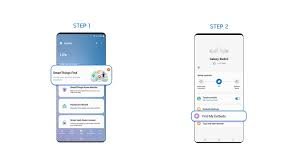
Steps:
-
Open SmartThings app on another Samsung device.
-
Tap Devices > Find device.
-
Choose your lost phone.
-
Follow the map directions or make it ring.
SmartThings Find works even if your phone is offline, by using other nearby Samsung devices to detect its Bluetooth signal.
Method 4: Use Your Carrier’s Phone Locator
Most carriers, like AT&T, Verizon, and T-Mobile, offer phone-tracking services:
-
AT&T: AT&T Secure Family
-
Verizon: Verizon Smart Family
-
T-Mobile: FamilyWhere
These services often require a subscription but can help you track all family devices under one plan.
Method 5: Third-Party Tracking Apps
While Samsung and Google tools are reliable, some users prefer third-party apps for additional features:
-
Life360: Family location sharing and driving reports.
-
Cerberus: Advanced anti-theft features like SIM replacement alerts.
-
Prey Anti-Theft: Cross-platform tracking for laptops and phones.
When choosing third-party apps, ensure they come from trusted developers to protect your privacy.
Method 6: Try Third-Party Tracking Apps
Some users prefer advanced apps:
-
Life360: Family location sharing
-
Cerberus: Anti-theft features like SIM replacement alerts
-
Prey Anti-Theft: Cross-platform tracking
Stick to trusted developers to avoid privacy risks.
How to Track a Samsung Phone Without an Account
If you forgot to enable Find My Mobile or Find My Device, your options are limited, but you can try:
-
Contacting your carrier to block or locate your device.
-
Using your IMEI number to report the phone to authorities.
-
Checking Google Timeline: If Location History was enabled, visit Google Maps Timeline to see where your phone was last active.
Bonus: How to Track a Samsung Phone From Another Samsung Device
If you own another Samsung phone or tablet, you can:
-
Install SmartThings on the second device.
-
Sign in with the same Samsung account.
-
Tap Find to locate your missing phone instantly.
Tips to Increase Your Chances of Recovery
-
Enable Two-Factor Authentication: Protect your Samsung and Google accounts.
-
Keep Location On: Even when you don’t need GPS, having location services on helps tracking.
-
Save Your IMEI: Dial
*#06#to find your IMEI number and save it separately. -
Set Strong Locks: Use a PIN, fingerprint, or pattern.
-
Regularly Back Up Data: Use Samsung Cloud or Google Drive.
Frequently Asked Questions
1. Can I track my Samsung phone if it’s turned off?
Yes, if you enabled SmartThings Find, it can locate your device offline by using nearby Samsung devices. Otherwise, you can only see its last known location.
2. Do I need Wi-Fi to track my phone?
No, mobile data works too. But if both Wi-Fi and data are off, only offline tracking (via Bluetooth) will help.
3. Is Samsung Find My Mobile free?
Yes, it’s a free service included with all Samsung devices.
4. Can I track someone else’s Samsung phone?
Only with their permission, such as family tracking via SmartThings or carrier apps. Unauthorized tracking is illegal.
Conclusion
Losing your phone can be stressful, but with tools like Samsung Find My Mobile, Google Find My Device, and SmartThings Find, you have multiple ways to locate and secure your Samsung device.
To make tracking easier:
-
Set up Find My Mobile and Google Find My Device immediately.
-
Enable offline finding with SmartThings.
-
Keep your device’s IMEI number handy and back up your data regularly.
By taking these proactive steps, you’ll have peace of mind knowing you can find your phone in case it’s ever lost or stolen.