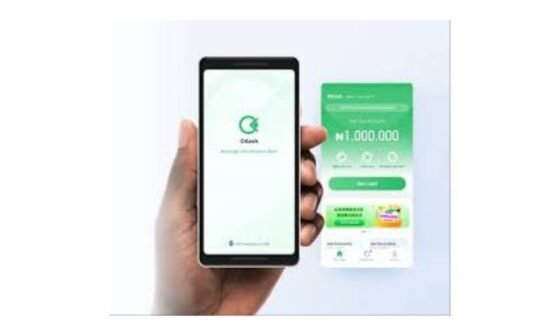As technology advances daily, more features are added to gadgets to make life easier and more convenient for users and tech-savvy folks. Smartphones have created more space for other smart devices like smart watches and smart TVs. More beautiful in this tech space is the ability to connect and make life more accessible and seamless.
Connecting your phone to your TV can make movies bigger, games more immersive, and photo sharing more fun. The beauty of this is that there is a possibility to connect both Android, iPhone, or Smart TV. Currently, there are multiple ways to connect your phone to your TV—wirelessly or with cables.
How to Cast to TV from Android Phone
Casting is a wireless way to mirror your phone screen or play specific content on your TV.
What You Need:
-
A TV with built-in Chromecast or Smart TV casting support (like Samsung, LG, Sony, etc.)
-
A stable Wi-Fi connection is connected to both your TV and phone.
Steps:
-
Turn on your TV and make sure it’s connected to the same Wi-Fi as your phone.
-
On your Android phone, open a video or app that supports casting (YouTube, Netflix, etc.).
-
Tap the Cast icon (a small rectangle with Wi-Fi waves in the corner).
-
Select your TV from the list of available devices.
-
Your content will now play on the TV while your phone acts as a remote.
💡 Tip: Some Android phones also have a Screen Mirroring or Smart View option in the Quick Settings menu to mirror your entire screen.
How to Connect Phone to TV with HDMI

This is the most reliable method for smooth streaming without lag.
What You Need:
-
A compatible HDMI cable or MHL/Slimport adapter for your phone.
-
An HDMI port on your TV.
Steps:
-
Check your phone’s charging port:
-
USB-C phones (most modern Androids) can use a USB-C to HDMI cable.
-
Older phones may need an MHL adapter.
-
-
Plug one end of the HDMI cable into your TV’s HDMI port.
-
Plug the other end (or adapter) into your phone.
-
Switch your TV to the correct HDMI input using your remote.
-
Your phone screen should now appear on the TV.
💡 Tip: This method does not require Wi-Fi—it works directly through the cable.
How to Connect Phone to TV with USB
A USB connection is great for viewing files, such as photos or videos, without mirroring your entire screen.

What You Need:
-
A USB cable (usually the one that came with your phone).
-
A TV with a USB port.
Steps:
-
Plug your phone into the TV’s USB port using the charging cable.
-
On your phone, select File Transfer or Media Transfer (MTP) mode.
-
Use your TV remote to switch to the USB source.
-
Browse and view the files stored on your phone.
💡 Note: This method usually does not mirror the screen, it just lets you open files.
How to Connect Phone to TV Using Bluetooth
Bluetooth is less common for video streaming, but it is useful for audio streaming or controlling the TV.
What You Need:
-
A TV with Bluetooth support.
Steps:
-
Enable Bluetooth on your TV (find it in TV settings).
-
On your phone, go to Settings > Bluetooth and turn it on.
-
Look for your TV in the list of available devices and tap to pair.
-
Confirm pairing on the TV if prompted.
💡 Tip: You can use Bluetooth to stream music from your phone to the TV’s speakers or to use your phone as a remote control with certain apps.
How to Connect Phone to Smart TV
If you have a Smart TV, connecting is usually the easiest option since it’s built for mobile integration.
Steps:
-
Make sure your phone and TV are on the same Wi-Fi network.
-
Open your Smart TV’s app store and check if there’s a companion app for your TV brand (e.g., Samsung SmartThings, LG ThinQ, Sony Bravia).
-
Install the app on your phone.
-
Open the app and follow the instructions to connect your phone to your TV.
-
Once linked, you can mirror your phone screen, stream videos, or use your phone as a remote.
FAQs About Connecting Your Phone to TV
1. How do I connect my phone screen to my TV?
You can use casting, HDMI, or screen mirroring features like Smart View (Samsung) or Miracast.
2. Can I connect my phone to TV without HDMI?
Yes, you can use wireless casting, USB file viewing, or Bluetooth (for audio).
3. How do I get my TV to recognize my Android?
Ensure both devices are on the same Wi-Fi network, enable the TV’s casting/mirroring mode, and select the TV from your phone’s casting menu.
4. What app connects phone to smart TV?
Apps like Google Home, Samsung SmartThings, and LG ThinQ work for most Smart TVs.
5. How do I connect my phone to my smart TV without WiFi?
Use an HDMI cable or a wireless display adapter like Chromecast that can create its own hotspot.
6. What sites can I cast to my TV?
YouTube, Netflix, Hulu, Disney+, and most streaming platforms support casting.
7. Can I cast directly to my TV?
Yes, if your TV has built-in Chromecast, AirPlay, or Miracast support.
8. How can I make my TV available for casting?
Enable “Screen Mirroring” or “Casting” in your TV settings and connect it to the same network as your phone.
9. How to connect phone to TV with WiFi?
Ensure both devices are on the same Wi-Fi network, then use casting, Miracast, or your TV’s companion app to connect.