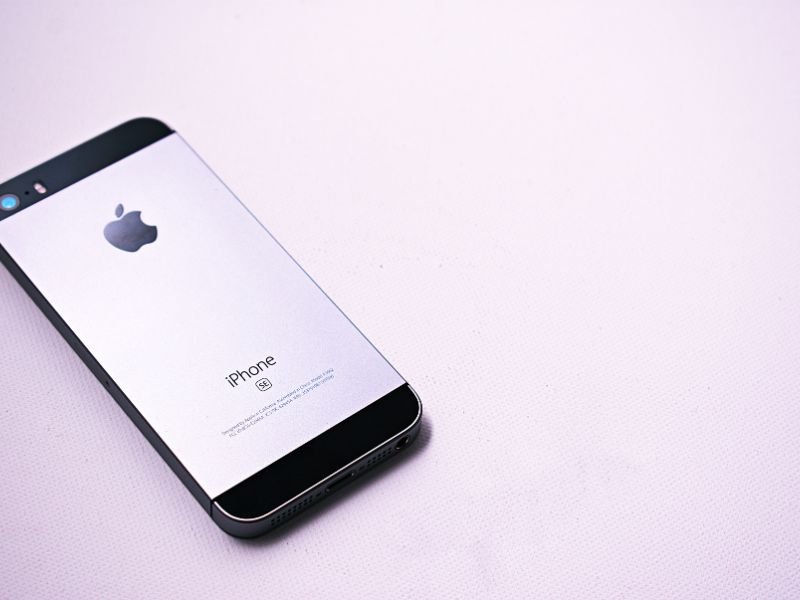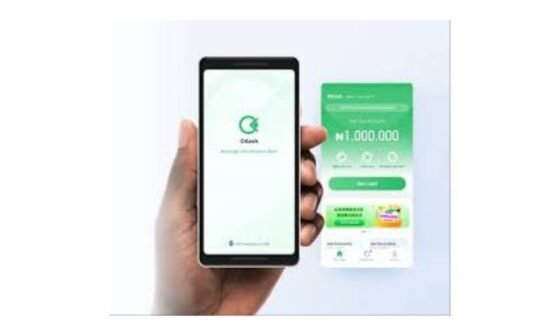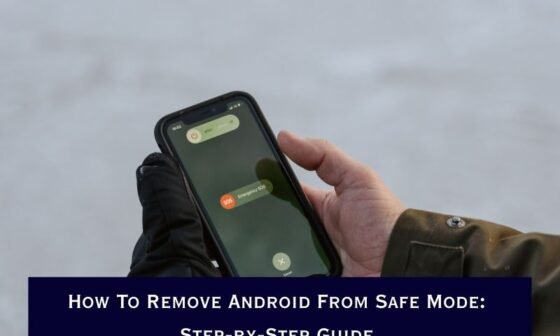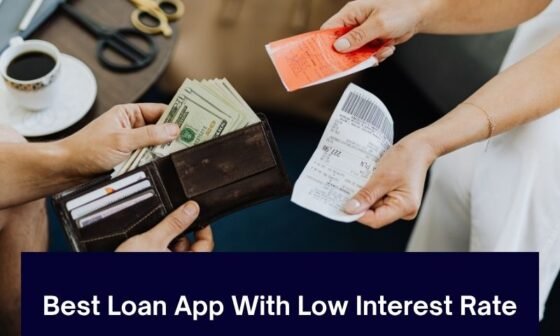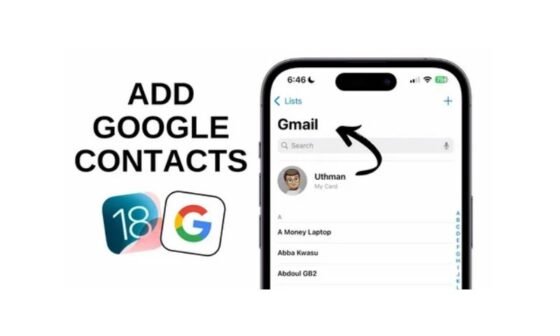If you’ve just joined the Apple family and are wondering how to create iCloud on your iPhone, you’re in the right place! Imagine buying a shiny new iPhone and marvelling at its sleek design, only to realize that setting it up without iCloud is like buying a car without a steering wheel. Sure, it’s impressive, but it’s not going anywhere fast! But don’t worry—you don’t need a tech degree to set this up; you just need this guide and maybe a cup of coffee.
Now, jokes aside, iCloud is the unsung hero of the Apple ecosystem. It’s your cloud storage system that allows you to sync photos, messages, documents, and even app data across all your Apple devices seamlessly. In this guide, we’ll walk you How To Create iCloud On iPhone, explaining everything in clear and simple terms so you can get started in no time. Let’s dive in!
What is iCloud and Why Do You Need It?
iCloud is more than just a storage service; it’s the backbone of Apple’s ecosystem, enabling seamless integration and connectivity across your devices. Here’s a detailed exploration of why iCloud is essential for every iPhone user:
1. Seamless Data Syncing
One of the most impressive features of iCloud is its ability to keep your data synchronized across all your Apple devices effortlessly. Imagine taking a photo on your iPhone and seeing it instantly appear on your iPad or MacBook without having to transfer it manually. That’s the magic of iCloud.
- Photos and Videos: With iCloud Photos enabled, every photo and video you take is automatically uploaded to your iCloud account and synced across devices. Even if you delete it from one device, the change is reflected everywhere.
- Emails: Manage your email inbox from any Apple device, and iCloud ensures all updates—like read/unread statuses, deletions, or replies—are mirrored everywhere.
- Safari Tabs: Working on something important? Open Safari tabs on one device, and access them on another without missing a beat.
- Notes and Reminders: From jotting down grocery lists to setting reminders for work deadlines, iCloud keeps all your notes and reminders in sync, so you can pick up right where you left off.
- Universal Clipboard: Copy something on your iPhone, and paste it on your Mac or iPad. It’s that simple and convenient.
Seamless syncing makes iCloud a productivity powerhouse, ensuring your work and personal life are never out of reach, no matter which device you’re using.
2. Backup and Recovery: Peace of Mind for Your Data
Let’s face it—life happens. Phones slip out of hands, unexpected glitches occur, and sometimes things go wrong. That’s where iCloud becomes your safety net.
- Automatic Backups: Once enabled, iCloud automatically backs up your iPhone daily when it’s connected to Wi-Fi and charging. This includes photos, app data, iMessage, settings, and even your home screen layout. You don’t have to think about it; it just works.
- Effortless Device Recovery: If you ever lose your phone or need to replace it, iCloud makes restoring your data a breeze. During setup on your new device, you can simply log into iCloud and select the latest backup to recover everything as it was.
- Protection Against Accidental Deletion: With features like Recently Deleted folders in iCloud Photos and Notes, you have a safety buffer in case you delete something by mistake. Items are stored temporarily, allowing you to recover them before they’re gone forever.
- Continuity During Upgrades: Switching to a new iPhone? No need to start from scratch. With iCloud, you can transfer your entire digital life to your new device without hassle.
Backup and recovery through iCloud give you confidence that your data is safe, no matter what happens to your physical device.
3. Free Storage and Affordable Upgrades
When you create an iCloud account, Apple offers 5GB of free storage for every user. While this is sufficient for basic needs like syncing contacts and small backups, many users quickly outgrow this limit as they add more photos, videos, and apps to their devices.
How to Make the Most of Free Storage
- Optimize Storage: Enable “Optimize iPhone Storage” in iCloud Photos to store lower-resolution images on your device while keeping full-resolution versions in iCloud.
- Selective Backups: Manage your backups by excluding unnecessary apps and data. For instance, you don’t need to back up apps that can be downloaded again from the App Store.
Affordable Storage Upgrades
For those who need more space, Apple offers a range of reasonably priced plans to accommodate different needs:
- 50GB Plan: Perfect for casual users who need additional space for photos and app backups. Priced at $0.99/month.
- 200GB Plan: Ideal for families or individuals with extensive photo libraries and app usage. Priced at $2.99/month.
- 2TB Plan: The ultimate plan for power users, content creators, or families sharing storage through Family Sharing. Priced at $9.99/month.
Family Sharing for Cost Efficiency
With Family Sharing, you can share storage plans with up to five family members, reducing costs while keeping individual accounts private. For example, a 200GB or 2TB plan can be shared among the family, making it a budget-friendly solution for everyone.
Additional Perks with Paid Plans
Upgrading your iCloud plan also unlocks features like iCloud Private Relay and Hide My Email, which enhance your privacy and security online. These tools are especially useful for safeguarding your digital identity in today’s online environment.
4. Collaboration and Productivity
Beyond storage and backup, iCloud offers tools that make collaboration and productivity effortless:
- iCloud Drive: Store documents, PDFs, and files in iCloud Drive, and access them from any device. You can also share files with others and collaborate in real time using apps like Pages, Numbers, or Keynote.
- Shared Albums: Create shared photo albums with friends and family, allowing everyone to contribute their photos and comments.
- Real-Time Editing: Work on documents, spreadsheets, or presentations with your team or family members in real-time. iCloud keeps everything updated, so there’s no confusion about the latest version.
5. Security and Privacy
Apple’s commitment to privacy and security shines through in iCloud. Here’s how iCloud keeps your data safe:
- End-to-end Encryption: Sensitive data like your messages, photos, and notes are encrypted, meaning only you can access them—not even Apple can see your information.
- Two-Factor Authentication: Protects your account by requiring a second verification step during login, ensuring that even if someone has your password, they can’t access your data.
- Find My iPhone: In the unfortunate event of loss or theft, iCloud’s Find My feature allows you to locate your device, lock it, or erase its data remotely.
6. Integration Across the Apple Ecosystem
One of the greatest advantages of iCloud is how seamlessly it integrates with other Apple services and devices:
- Use Apple Pay securely across devices.
- Access Apple Music and synced playlists from any Apple device.
- View and manage your subscriptions and purchases, all stored safely in your iCloud account.
How To Create iCloud On iPhone – Step-by-Step Guide
1. Prerequisites Before You Begin
Before setting up your iCloud account, here are a few things to have on hand:
- A working internet connection (Wi-Fi or cellular).
- An active Apple ID. If you don’t already have one, don’t worry—we’ll cover that too!
- An iPhone running iOS 16 or later for the latest features and options.
2. How to Create an iCloud Account on Your iPhone
Follow these steps carefully to create and configure your iCloud account:
Step 1: Open Settings
- Unlock your iPhone and tap the Settings app (it looks like a grey gear).
- Scroll to the top of the page, where you’ll see Sign in to your iPhone. Tap it.
Step 2: Create or Sign in with Your Apple ID
- If you have an Apple ID: Enter your credentials (email and password) and follow the prompts.
- If you don’t have an Apple ID: Tap Don’t have an Apple ID or forgot it? And then select Create Apple ID.
Step 3: Enter Your Information
- Provide your first and last name.
- Enter your birthdate. Make sure to input this correctly, as it’s important for account recovery.
Step 4: Set Up Your Apple ID
- Use an existing email address or create a new iCloud email (e.g., yourname@icloud.com).
- Create a strong password. Use a mix of uppercase letters, numbers, and special characters.
Pro Tip: Avoid using common passwords like “password123” or “I love iPhone”—you’d be surprised how many people still do this!
Step 5: Verify Your Email
Apple will send a verification code to the email address you used. Check your inbox, find the code, and enter it on your iPhone.
3. Enable iCloud Services
Once your Apple ID is created and you’re signed in, you’ll see a list of services under iCloud settings. Here’s how to enable them:
- Photos
Toggle on iCloud Photos to automatically back up and sync your photos and videos. - Contacts and Calendars
Enable syncing for contacts and calendars to ensure you never lose an important event or contact. - iCloud Backup
Scroll down and toggle on iCloud Backup to regularly save your device data to the cloud. - Find My iPhone
Activate Find My iPhone to locate your device if it’s ever lost or stolen.
How to Manage iCloud Storage
Now that your iCloud is up and running, let’s talk about managing storage efficiently.
1. Check Your iCloud Storage
- Go to Settings > Tap your name at the top > iCloud > Manage Storage.
- You’ll see a breakdown of how your iCloud storage is being used (e.g., photos, backups, apps).
2. Free Up Space
If you’re running low on storage:
- Delete old backups you no longer need.
- Optimize photo storage by enabling Optimize iPhone Storage under iCloud Photos.
- Manually delete large files or unused apps.
3. Upgrade Your Plan
If 5GB isn’t enough, tap Change Storage Plan under Manage Storage and choose a plan that suits your needs.
Common Issues and Troubleshooting Tips
Even the smoothest setups can hit a snag. Here are some common issues and solutions:
1. Forgot Your Apple ID or Password?
Use the Forgot Password option during login or visit Apple’s iForgot website to reset it.
2. Verification Code Not Received?
- Check your spam folder.
- Ensure the email address provided is correct.
- Try resending the code.
3. Can’t Sign in to iCloud?
- Check your internet connection.
- Ensure your iPhone is running the latest version of iOS (Settings > General > Software Update).
- Restart your device and try again.
Benefits of Using iCloud
1. Accessibility Across Devices
Your data is available across all Apple devices, from your iPhone to your MacBook or iPad.
2. Enhanced Security
Apple uses two-factor authentication and encryption to keep your data secure.
3. Family Sharing
Share iCloud storage, apps, and purchases with up to five family members while keeping individual accounts private.
Frequently Asked Questions
1. Is iCloud Free to Use?
iCloud gives you 5GB of free storage. Paid plans start at $0.99/month for 50GB.
2. Can I Use iCloud Without an iPhone?
Yes! Access iCloud from any device by visiting iCloud.com.
3. What Happens If I Disable iCloud?
Your data stops syncing across devices, and anything not saved locally will no longer be accessible.
Conclusion
Setting up iCloud on your iPhone might seem intimidating at first, but with a few simple steps, you’ll have access to one of Apple’s most powerful tools. Think of iCloud as your digital guardian angel—it keeps your memories, files, and important data safe and accessible no matter where you go. Whether you’re syncing photos from a family vacation or backing up your phone, iCloud ensures your digital life is always within reach.
So don’t wait—take a few minutes today to set up your iCloud account and unlock the full potential of your iPhone. Once you do, you’ll wonder how you ever managed without it!