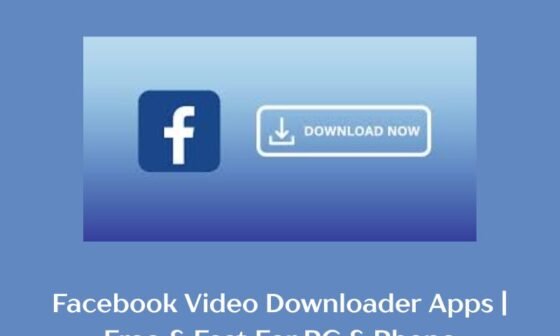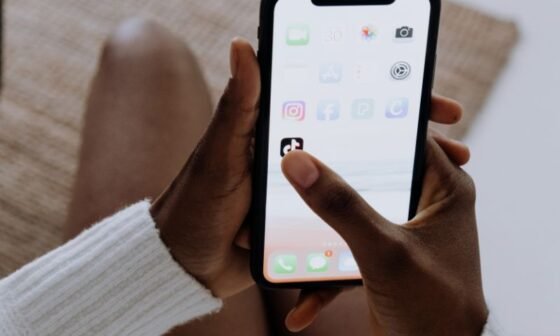Ever felt like Microsoft Word has a mind of its own? One minute, you’re typing away happily, and the next, there’s a mysterious blank page lurking in the middle of your document, refusing to leave no matter how much you backspace. It’s as if Word decided to throw in a blank page “just for fun”—but trust me, there’s nothing funny about it when you’re trying to submit a perfectly formatted document.
Whether you’re dealing with an unwanted blank page, trying to remove a specific section, or cleaning up after someone else’s formatting, deleting a page in Microsoft Word can be surprisingly tricky if you don’t know the proper steps. But don’t worry—we’ve got your back!
How To Delete A Page In Microsoft Word
In this guide, we’ll explore multiple methods to delete pages, troubleshoot common issues, and ensure your document is polished and professional. Let’s dive in!
Why Do Unwanted Pages Appear in Microsoft Word?
Before we dive into the solutions, it’s helpful to understand why these rogue pages show up in the first place:
1. Blank Pages from Extra Paragraphs
One of the most common culprits is extra paragraph marks or spaces. These can sneak in when you press “Enter” too many times or copy-paste content with trailing spaces.
2. Page Breaks
A manually inserted page break will create a new page, and if not placed correctly, it might lead to an unwanted blank page at the end or in the middle of your document.
3. Section Breaks
Section breaks are used to format specific sections differently, but they can also lead to unnecessary pages, especially if you’re working with complex layouts.
4. Table Placement Issues
If a table extends beyond the margins or sits awkwardly on a page, Word might automatically push content to the next page.
Understanding these causes will help you target and fix the problem quickly.
Step-by-Step Methods to Delete a Page in Microsoft Word
Method 1: Delete a Blank Page at the End of the Document
Blank pages at the end of a Word document are often caused by stray paragraph marks. Here’s how to get rid of them:
- Show Formatting Marks:
- Press Ctrl + Shift + 8 (Windows) or Command + 8 (Mac) to reveal paragraph marks (¶).
- You’ll see all hidden formatting, including extra spaces, page breaks, and paragraph marks.
- Delete Extra Paragraph Marks:
- Scroll to the end of your document and locate any stray paragraph marks on the blank page.
- Highlight these marks and press Delete or Backspace.
- Adjust the Page Layout:
- If the blank page remains, it might be due to Word’s page layout settings.
- Go to Layout > Margins and ensure they’re not causing the issue.
Method 2: Remove a Page Using the Navigation Pane
If you’re dealing with a specific page full of content that you want to delete, the Navigation Pane can help.
- Enable the Navigation Pane:
- Go to View > Navigation Pane and check the box.
- This will display a thumbnail view of all pages in your document.
- Select the Page:
- Scroll through the thumbnails and click on the page you want to delete.
- Highlight and Delete the Content:
- Use your cursor to highlight all the content on the page.
- Press Delete or Backspace to remove the text and the page itself.
Method 3: Delete a Page with a Page Break
A manually inserted page break can create unnecessary pages. Here’s how to remove it:
- Show Page Breaks:
- Press Ctrl + Shift + 8 to display formatting marks.
- Look for the Page Break indicator.
- Delete the Break:
- Place your cursor directly before the page break.
- Press Delete until the break disappears.
- Verify the Layout:
- Ensure the deletion didn’t affect other parts of the document.
Method 4: Remove a Page with a Section Break
Section breaks can be trickier, especially if they’re used to manage formatting like headers, footers, or columns.
- Identify the Section Break:
- Turn on formatting marks (Ctrl + Shift + 8).
- Locate the Section Break (Next Page) or Section Break (Continuous) markers.
- Delete the Section Break:
- Click before the section break and press Delete.
- Be cautious—this may alter the formatting of the preceding or following section.
- Reapply Formatting (If Necessary):
- If the deletion affects formatting, you can reapply it by selecting the affected text and using the formatting tools in the ribbon.
Method 5: Adjust Table Layouts to Remove Extra Pages
Sometimes, tables that extend past the margins can push content onto a new page.
- Adjust Table Size:
- Click on the table and drag its edges to resize it so it fits within the margins.
- Modify Table Properties:
- Select the table and go to Table Layout > Properties.
- Under the Row tab, uncheck the option for Allow row to break across pages.
- Delete the Blank Page:
- If the table caused an extra page, deleting the empty paragraph marks (as explained earlier) should resolve the issue.
Troubleshooting Common Problems
Deleting a page in Microsoft Word might sound simple, but certain issues can make it trickier than expected. Let’s dive deeper into each of these common problems and how to resolve them effectively.
1. Can’t Delete a Page?
Sometimes, no matter how many times you hit the Backspace or Delete key, the unwanted page stubbornly remains. This issue is often caused by hidden or unintentional content, such as:
- Invisible Content: A single space, tab, or paragraph mark (¶) can make Word treat the page as occupied. Even though you don’t see it, Word recognizes it as content.
- Solution: Use the shortcut Ctrl + Shift + 8 (Windows) or Command + 8 (Mac) to reveal all formatting marks. Look for any stray spaces, tabs, or paragraph markers on the problematic page and delete them.
- Hidden Objects: An embedded element, such as an image, text box, or table, may be present on the page but not immediately visible. These objects can anchor themselves to specific locations, preventing the page from being removed.
- Solution:
- Select Home > Select > Select Objects.
- Drag your cursor over the page to see if any hidden objects are highlighted.
- Once identified, delete the object by pressing Delete or moving it to a different page.
- Solution:
- Header or Footer Content: Sometimes, content in the header or footer (like a page number or watermark) can create an extra page.
- Solution:
- Double-click on the header or footer area of the unwanted page.
- Remove any unnecessary content.
- Solution:
2. Page Layout Issues
The layout of your document can sometimes inadvertently force content onto a new page, leaving you with unwanted blank pages. This issue is common in the following scenarios:
Margins and Page Spacing
Large margins or improper spacing can push content to the next page unnecessarily.
- Solution:
- Navigate to Layout > Margins.
- Select a predefined margin (e.g., Narrow) or customize the margin size to fit more content on the page.
- Adjust line spacing under Home > Paragraph to reduce unnecessary spacing between lines or paragraphs.
Widow/Orphan Control
Word’s default settings often prevent single lines of text from appearing at the beginning or end of a page. This can push content onto a new page, leaving the current page partially blank.
- Solution:
- Highlight the affected paragraph.
- Go to Layout > Paragraph Settings (small arrow in the Paragraph section).
- Under the Line and Page Breaks tab, uncheck Widow/Orphan Control.
Page Breaks
Manually inserted page breaks might lead to unnecessary extra pages.
- Solution:
- Press Ctrl + Shift + 8 to reveal page breaks.
- Click just before the page break and press Delete.
3. Persistent Blank Pages
Sometimes, blank pages remain even after trying all the above methods. These can be particularly stubborn, especially in longer documents with complex formatting. If you’ve tried everything and the blank page won’t go away, it might be time to start fresh.
Copy and Paste into a New Document
This method works by essentially recreating your document, leaving behind any problematic formatting or hidden elements causing the blank page.
- Solution:
- Open your document and highlight all the content you want to keep (excluding the blank page).
- Use Ctrl + A (Windows) or Command + A (Mac) to select all content, then hold Shift and click to deselect the blank page.
- Press Ctrl + C (Windows) or Command + C (Mac) to copy the selected content.
- Open a new Word document and paste the content using Ctrl + V (Windows) or Command + V (Mac).
- Save the new document with a different name to preserve the changes.
- Open your document and highlight all the content you want to keep (excluding the blank page).
This method not only removes the blank page but also eliminates any hidden formatting issues that may have caused the problem.
Inspect for Hidden Elements Using the Draft View
Switching to Draft View can help you pinpoint issues that are not visible in the default Print Layout.
- Solution:
- Go to View > Draft to switch to Draft View.
- Examine the problematic page for hidden content like section breaks or objects.
- Delete any unnecessary elements and return to View > Print Layout when done.
Export to PDF and Reconvert
As a last resort, you can export your document to PDF and reconvert it to Word. This will flatten the document and remove any formatting issues.
- Solution:
- Save your document as a PDF by selecting File > Save As > PDF.
- Open the PDF and use an online or built-in tool to convert it back to Word.
- Open the converted Word file and verify that the blank page has been removed.
Tips for Managing Pages in Microsoft Word
- Use Section Breaks Wisely: Only insert section breaks when necessary to avoid formatting conflicts.
- Preview Your Document: Always use Print Preview to check for unwanted pages before finalizing a document.
- Master Keyboard Shortcuts: Learn useful shortcuts like Ctrl + Enter for page breaks and Ctrl + Shift + 8 to toggle formatting marks.
Conclusion
Microsoft Word is a powerful tool, but small issues like unwanted pages can make it frustrating if you don’t know how to handle them. Whether it’s a stray blank page, an incorrectly placed page break, or a section break causing trouble, the methods outlined in this guide will help you take control of your document and delete unwanted pages with ease.
Remember, Word is like a digital puzzle—you just need to figure out which pieces are out of place to make everything work seamlessly. By mastering these techniques, you can ensure your documents are polished, professional, and ready to impress. So the next time a rogue page appears, you’ll know exactly what to do!