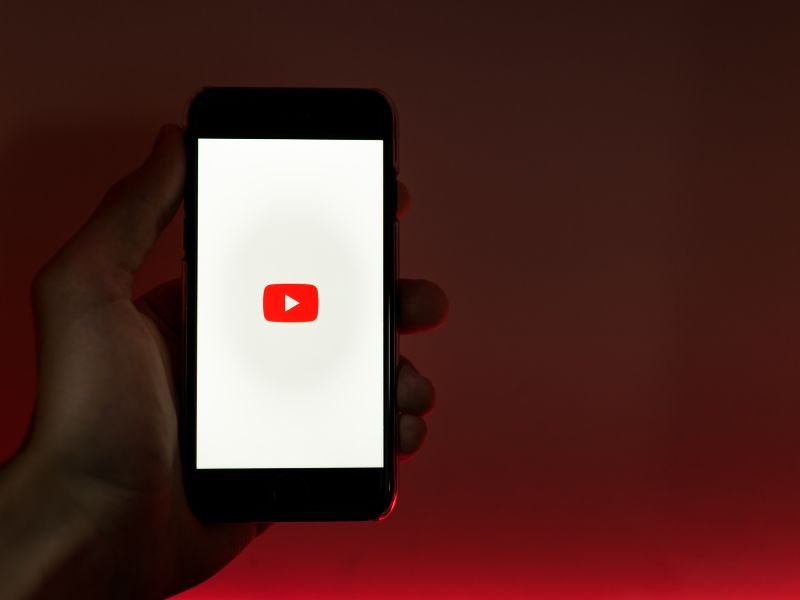Have you ever been frustrated by the lack of a simple “download” button on YouTube? Maybe you’re preparing for a long flight, want to save a helpful tutorial, or just need your favorite playlist on hand without depending on the internet. You’re not alone! Millions of people want to save videos offline but often find the process confusing. Thankfully, there are many ways to do this, whether you’re using a Mac, a Windows PC, or an Android device. Let’s dive in.
How To Download Videos From Youtube
Before getting into the how-to, it’s essential to understand the rules. Downloading videos from YouTube without explicit permission or using YouTube Premium violates YouTube’s Terms of Service. However, downloading videos for personal use, such as saving a tutorial or lecture you have permission to use, is generally acceptable. Always respect copyright laws and content creators.
How to Download Videos from YouTube on a Mac
For Mac users, there are multiple tools and techniques to download YouTube videos. Some are free, while others offer advanced features for a small fee.
1. Use YouTube Downloader Software
Specialized software is one of the easiest and most reliable ways to download videos. Popular options include:
- 4K Video Downloader:
This tool is highly rated for its simplicity and quality options. Steps to use:- Download and install the software from the official website.
- Copy the URL of the YouTube video.
- Open the software, click “Paste Link,” and choose the quality and format you prefer.
- Hit “Download,” and the video will be saved to your desired folder.
- Airy:
Airy is another Mac-friendly downloader with a user-friendly interface. It integrates directly with your browser for seamless downloads.
2. Try Online Downloaders
Online tools like Y2Mate and SaveFrom.net work directly from your browser. While these services are convenient, they often come with ads and pop-ups. Here’s how to use them:
- Open the website in Safari or another browser.
- Paste the YouTube video URL.
- Select the format and quality you need.
- Click “Download” to save the file.
Pro Tip: Bookmark reliable online downloaders for quick access, but ensure you have a robust ad blocker to avoid unwanted pop-ups.
3. Use YouTube Premium
If you prefer an official method, YouTube Premium allows you to download videos for offline viewing within the YouTube app. While this method doesn’t provide file export options, it’s a hassle-free way to enjoy content offline.
How to Download Videos from YouTube to a Computer (Mac or Windows)
The process for downloading YouTube videos to a computer is similar for both Mac and Windows users. However, Windows users might have additional software options.
1. Browser Extensions
Browser extensions like Video DownloadHelper make downloading videos a breeze:
- Install the extension for Chrome, Firefox, or Edge.
- Visit the YouTube video page.
- Click the downloader icon that appears in your browser toolbar.
- Select the preferred format and download the video.
2. Command Line Tools
Tech enthusiasts often prefer using command-line tools like youtube-dl or its updated fork yt-dlp. Here’s a quick tutorial:
- Install the tool by downloading it from GitHub.
- Open your terminal and type:
youtube-dl - The video will be saved to your default downloads folder.
Why Choose This Method?
Command-line tools are highly customizable and can batch-download playlists or entire channels.
3. Third-Party Apps
For Windows, apps like Freemake Video Downloader or Any Video Converter are great choices. These tools often support multiple formats and batch downloads.
How to Download Videos from YouTube on Android
Android devices offer greater flexibility compared to iPhones, thanks to their open ecosystem. Here are the best methods:
1. YouTube Premium
As mentioned earlier, YouTube Premium is the official way to download videos. Here’s how:
- Open the YouTube app.
- Find the video you want and tap the “Download” button below it.
- The video will be saved in the app under the “Library” > “Downloads” section.
2. Third-Party Apps
Android users can install apps like TubeMate or VidMate for direct downloads. These apps often provide more control over formats and quality. Steps to use TubeMate:
- Download the app from the official TubeMate website.
- Launch the app and search for the video within its interface.
- Choose the desired quality and download the video.
Note: Third-party apps are not available on the Google Play Store, so you’ll need to enable “Unknown Sources” in your device settings.
3. Web-Based Solutions
If you don’t want to install additional apps, use a web-based downloader like KeepVid or Y2Mate:
- Open your browser and go to the downloader’s website.
- Paste the video URL and select the format.
- Tap “Download,” and the file will be saved to your device.
Tips for Optimized Downloads
- Choose the Right Format: MP4 is the most versatile format for videos, while MP3 works for audio-only files.
- Adjust Quality: Downloading in 1080p or higher ensures better quality but consumes more storage.
- Organize Downloads: Create folders for tutorials, entertainment, and music to keep your library neat.
- Check Storage Space: Videos, especially in HD, can take up significant storage. Ensure your device has enough free space.
Frequently Asked Questions
1. Can I download private YouTube videos?
No, private videos cannot be downloaded unless you have access to the account or link shared by the uploader.
2. What’s the difference between downloading and recording YouTube videos?
Downloading saves the video directly in its original quality, while screen recording captures the playback, often resulting in lower quality.
3. Are free downloaders safe to use?
Not all free tools are safe. Stick to trusted options like 4K Video Downloader and keep your antivirus software updated.
4. Can I download videos on an iPhone?
Yes, but iOS users face more restrictions. You can use YouTube Premium or transfer downloaded videos from a computer using tools like iTunes.
5. Why do some videos fail to download?
Videos protected by DRM (Digital Rights Management) or restricted by region might not be downloadable using standard tools.
Conclusion
Downloading videos from YouTube can be a game-changer for offline entertainment, education, or work. While there are many methods and tools available, choosing the right one depends on your device, preferences, and ethical considerations. With the right setup, you’ll never have to worry about losing access to your favorite content again.
Would you like me to explore additional details, like how to handle DRM-protected videos or tips for troubleshooting common issues?