To hide apps on your iPhone, press and hold the app icon, select Remove App, and choose Move to App Library. You can also hide apps using folders, Screen Time restrictions, or by disabling them from Search and Siri Suggestions in your iPhone settings.
Apple has made the iPhone more user-friendly over the years, but many users still wonder how to keep their home screen neat, private, and clutter-free. Whether you’re trying to organise your apps, maintain privacy, or set up a device for a child, hiding apps on an iPhone is easy once you know the built-in tricks.
This guide will walk you through multiple ways to hide apps on your iPhone, along with advanced privacy tips and organisation hacks.
Reasons why People Hide Apps on iPhone?
Before we get into the “how-to,” let’s explore the reasons why you might want to hide apps:
-
Privacy Concerns
If you share your phone or leave it unlocked around others, hiding certain apps (such as banking, social media, and dating apps) can help keep your information secure. -
Decluttering Your Home Screen
Too many apps can feel overwhelming. Hiding apps keeps your home screen minimal and easy to navigate. -
Parental Controls
Parents often hide or restrict certain apps when giving kids access to their iPhones. -
Focus and Productivity
By hiding distracting apps, you can stay focused and reduce screen time.
Method 1: Hide Apps Using the App Library
Since iOS 14, Apple has introduced the App Library, a feature that lets you remove apps from your home screen without deleting them.
Steps to Hide Apps in the App Library:
-
Press and hold the app you want to hide.
-
Tap Remove App.
-
Select Move to App Library.
-
The app is now hidden from your home screen but accessible in the App Library.
Tip:
Swipe left on your home screen until you reach the App Library. Use the search bar at the top to quickly find your app.
Method 2: Create Folders to Hide Apps

If you want to make apps less visible but don’t want to move them entirely, folders are a great solution.
Steps to Hide Apps in Folders:
-
Press and hold an app until it jiggles.
-
Drag it on top of another app to create a folder.
-
Drag your app to the second or third page of the folder to make it harder to spot.
-
Rename the folder to something generic like “Utilities” for added discretion.
Pro Tip:
Group similar apps together in the same folder to make your home screen look cleaner.
Method 3: Hide Entire Home Screen Pages
If you prefer minimalism, you can hide whole app pages.
Steps:
-
Long-press on your home screen until all apps jiggle.
-
Tap the dots at the bottom of the screen (representing pages).
-
Uncheck the page(s) you want to hide.
-
Tap Done.
Now, your iPhone will skip those pages, giving your phone a cleaner look.
Method 4: Hide Apps from Search and Siri Suggestions
If you don’t want certain apps showing up in Spotlight Search or Siri Suggestions, you can turn them off:
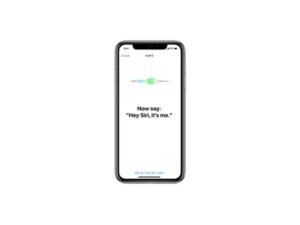
Steps:
-
Go to Settings > Siri & Search.
-
Scroll down and tap the app you want to hide.
-
Toggle off Show App in Search and Show Content in Search.
-
You can also toggle off Learn from this App.
Now, that app won’t appear in iPhone searches or Siri suggestions.
Method 5: Restrict Apps Using Screen Time
If you want to block or hide apps based on content or age restrictions, use Screen Time:
Steps:
-
Open Settings > Screen Time.
-
Tap Content & Privacy Restrictions.
-
Turn on Content & Privacy Restrictions.
-
Tap Allowed Apps and toggle off apps you want to hide.
-
You can also restrict app downloads or block adult content.
This is perfect for parents managing their child’s iPhone or anyone looking for added privacy.
Method 6: Hide Stock Apple Apps
Apple used to make it impossible to hide its stock apps, but now you can remove or hide most of them:
Steps:
-
Long-press the stock app (like Calendar or Mail).
-
Tap Remove App.
-
Select Move to App Library or delete it if allowed.
You can always reinstall these apps from the App Store if needed.
Method 7: Hide Purchased Apps in App Store History
If you share your Apple ID or don’t want others to see your app download history:
Steps:
-
Open the App Store and tap your profile picture.
-
Go to Purchased > My Purchases.
-
Swipe left on the app you want to hide.
-
Tap Hide.
This only hides the app from your purchase list, not from your device.
Advanced Privacy Tips
If hiding apps isn’t enough, you can combine methods for maximum privacy:
-
Face ID or Touch ID Lock: Use third-party apps that let you lock individual apps with biometrics.
-
Custom Home Screen Layouts: Use widgets and fewer apps to create a minimalist home screen.
-
Focus Mode: Apple’s Focus Mode lets you create profiles (Work, Sleep, etc.) that hide certain apps or notifications.
Organising Your iPhone Like a Pro
While hiding apps helps, a clean and organised phone makes life easier. Here are quick tips:
-
Use the App Library Efficiently
Trust iOS’s built-in categorisation to sort your apps automatically. -
Limit Home Screen Pages
Try to keep your apps within 1–2 pages. -
Use Widgets
Replace multiple apps with widgets for weather, calendar, and reminders. -
Regularly Delete Unused Apps
Go to Settings > iPhone Storage to see which apps you don’t use.
Troubleshooting Common Issues
1. I Can’t Find My Hidden Apps
-
Swipe to the App Library and search for them.
2. I Hid an App, but It’s Still in Search
-
Double-check Siri & Search settings and toggle off search visibility.
3. I Want to Unhide Apps
-
Go to the App Library and drag the app back to your home screen.
4. Screen Time Restrictions Are Blocking Apps I Need
-
Adjust settings in Screen Time and disable restrictions temporarily.
Best Use Cases for Each Method
| Method | Best For | Difficulty |
|---|---|---|
| App Library | Quick decluttering | Easy |
| Folders | Making apps less obvious | Easy |
| Hiding Home Screen Pages | Minimalist layouts | Easy |
| Siri & Search Restrictions | Privacy from search results | Medium |
| Screen Time Restrictions | Parental control, serious privacy | Medium |
| Hiding Purchases | Privacy from shared Apple IDs | Easy |
LSI and Secondary Keywords Integrated:
Throughout this guide, we’ve naturally included related keywords like:
-
App Library
-
Home screen organisation
-
Screen Time restrictions
-
Parental controls iPhone
-
Privacy settings
-
App Store purchase history
-
iPhone tips and tricks
-
Minimalist iPhone layout
These keywords make the article more SEO-friendly without sounding forced or repetitive.
Final Thoughts
Hiding apps on your iPhone is about more than privacy—it’s about creating a space that works for you. Whether you’re a parent keeping your kids safe, a professional keeping work apps organised, or someone who prefers a minimalist phone layout, Apple’s built-in features make hiding apps quick and stress-free.
By using tools like the App Library, Screen Time, Siri & Search settings, and folders, you can control your iPhone’s layout and keep your information safe. Pair these tricks with smart organisation, and your iPhone will feel more efficient and secure than ever.





