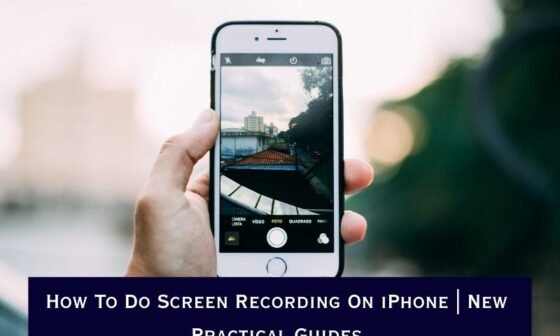Switching from Android to iPhone, or simply managing multiple email accounts, often raises one common challenge: how to transfer contacts. For many users, Gmail (Google Contacts) is the central place where all phone numbers, email addresses, and contact details are stored. But when you start using an iPhone, you’ll naturally want to see all those contacts instantly inside your iOS Contacts app.
The good news is that importing contacts from Gmail to iPhone is straightforward. Apple and Google both allow smooth synchronisation, so you can quickly transfer or even continuously sync your contacts. In this guide, we’ll cover different methods to import Gmail contacts to iPhone, explain the pros and cons of each approach, and also provide troubleshooting solutions in case your contacts don’t appear.
To import contacts from Gmail to iPhone, go to Settings > Mail > Accounts > Add Account > Google. Sign in with your Gmail account, then enable Contacts sync. Your Gmail contacts will automatically appear in the iPhone Contacts app.
Method 1: Import Gmail Contacts by Adding a Google Account (Automatic Sync)
The first and most common method is to add your Gmail account directly to your iPhone settings and turn on contact synchronisation. This method is ideal if you want your contacts to stay updated automatically. Any change you make in Gmail (like adding a new number on your computer) will reflect on your iPhone, and vice versa.
Here’s the detailed process:
Step 1: Open iPhone Settings
-
Unlock your iPhone and open the Settings app (the gear icon).
Step 2: Navigate to Mail or Contacts
-
Scroll down and tap on Mail.
-
On some iOS versions, you may find this under Passwords & Accounts or directly under Contacts.
-
Step 3: Add Google Account
-
Tap Accounts > Add Account.
-
Select Google from the list of available options (other options include iCloud, Outlook, Yahoo, etc.).
Step 4: Sign in With Gmail Credentials
-
Enter your Gmail email address and password.
-
If you have two-factor authentication (2FA) enabled, complete the verification step.
Step 5: Enable Contact Sync
-
After signing in, you’ll see toggles for Mail, Contacts, Calendars, and Notes.
-
Turn on Contacts.
-
Tap Save in the top-right corner.
Step 6: Check the Contacts App
-
Open the Contacts app on your iPhone.
-
Within a few seconds (or minutes, depending on internet speed), your Gmail contacts will start appearing.
Pros of Automatic Sync
-
Continuous synchronisation keeps all contacts up to date.
-
No need to manually transfer or re-import in the future.
-
Easy to set up and manage.
Cons of Automatic Sync
-
Requires an active Gmail account linked to your iPhone.
-
If you disable the account later, synced contacts will disappear.
-
May create duplicates if you already have iCloud contacts.
🔹 Tip: If you have multiple Gmail accounts, you can repeat the process to add each one separately. Your iPhone will sync all selected contacts into the same Contacts app, making it easier to manage everything in one place.
Method 2: Import Gmail Contacts Using vCard (Manual Export & Import)
If you don’t want continuous syncing or you prefer to have a one-time transfer of contacts from Gmail to your iPhone, you can use the vCard method. A vCard (.vcf file) is a universal format for storing contact information, and both Gmail and iOS support it.
This method is particularly useful if:
-
You’re moving away from Gmail and don’t want ongoing syncing.
-
You only want to import selected contacts.
-
You prefer to have offline backup files of your contact list.
Here’s the step-by-step process:
Step 1: Export Contacts from Gmail
-
On your computer, open a browser and go to Google Contacts.
-
Sign in with your Gmail account.
-
In the left menu, click Export.
-
Under “Which contacts do you want to export?”, select either:
-
All Contacts, or
-
Selected Contacts (if you only want a few).
-
-
Choose vCard (for iOS Contacts) as the export format.
-
Click Export. This will download a
.vcffile to your computer.
Step 2: Transfer vCard to iPhone
You have several options to move the file to your iPhone:
-
Email it to yourself and open it on your iPhone.
-
Use AirDrop if you have a Mac.
-
Save it to iCloud Drive or another cloud storage service.
Step 3: Import Contacts into iPhone
-
On your iPhone, open the .vcf file.
-
A prompt will appear asking if you want to add the contacts.
-
Tap Add All Contacts.
-
The imported contacts will now be available in your iPhone’s Contacts app.
Pros of the vCard Method
-
One-time transfer, no continuous syncing required.
-
You control exactly which contacts are imported.
-
Great for creating backup files that can be used on any device.
Cons of the vCard Method
-
Does not automatically update—new Gmail contacts won’t sync.
-
Slightly more time-consuming compared to automatic syncing.
-
Requires a computer for the export step.
Method 3: Import Gmail Contacts via iCloud
Another reliable method is to upload Gmail contacts to iCloud and let your iPhone sync them automatically. This approach is especially useful if you’re planning to fully transition into the Apple ecosystem and rely on iCloud for storage and backup.
Here’s how to do it:
Step 1: Export Gmail Contacts as vCard
-
Follow the same export steps as in Method 2 to create a
.vcffile from Google Contacts.
Step 2: Upload vCard to iCloud
-
On your computer, go to iCloud.com.
-
Sign in with your Apple ID.
-
Click on Contacts.
-
In the bottom-left corner, click the gear icon (Settings).
-
Select Import vCard.
-
Upload the
.vcffile you exported from Gmail.
Step 3: Sync iCloud with iPhone
-
On your iPhone, open Settings.
-
Tap on your name (Apple ID banner at the top).
-
Go to iCloud.
-
Make sure Contacts is toggled ON.
Once enabled, all the Gmail contacts you imported to iCloud will appear in your iPhone’s Contacts app, alongside your existing ones.
Pros of iCloud Method
-
Integrates Gmail contacts directly into iCloud.
-
Keeps everything within Apple’s ecosystem.
-
Contacts automatically sync across all Apple devices (iPhone, iPad, Mac).
Cons of the iCloud Method
-
Requires an extra step of exporting and importing.
-
It may create duplicates if you already have some of the same contacts in iCloud.
-
Better suited for users who want to abandon Gmail syncing.
Additional Syncing Tips for Smooth Contact Management
No matter which method you choose, it’s worth considering these extra tips for managing your contacts efficiently:
-
Set a Default Account for New Contacts
-
Go to Settings > Contacts > Default Account.
-
If you want new contacts to always save to Gmail, choose Gmail.
-
If you prefer them in iCloud, select iCloud.
This prevents confusion about where new numbers are being saved.
-
-
Clean Up Duplicate Contacts
-
Syncing multiple accounts (iCloud + Gmail + Outlook) can lead to duplicates.
-
Use iOS’s Merge Duplicates feature (found in the Contacts app) or third-party apps like Cleaner to fix this.
-
-
Check Sync Settings Regularly
-
If your contacts stop updating, revisit Settings > Mail > Accounts and ensure Gmail sync is still enabled.
-
Toggle Contacts off and back on to refresh the sync.
-
-
Backup Your Contacts
-
Even after syncing, it’s a good idea to occasionally export your contacts from Gmail or iCloud as a backup file.
-
This ensures you never lose important information if accounts get disconnected.
-
Troubleshooting Common Issues When Importing Gmail Contacts to iPhone
Even though importing contacts is usually smooth, you may encounter problems. Here are some common issues and their fixes:
1. Gmail Contacts Not Showing on iPhone
-
Cause: Sync toggle for contacts is off.
-
Fix: Go to Settings > Mail > Accounts > Gmail > Toggle ON Contacts.
-
If still missing, remove the Gmail account and re-add it.
2. Duplicate Contacts
-
Cause: iCloud and Gmail both have the same contacts.
-
Fix: Open the Contacts app and use Merge Duplicates (iOS 16+).
-
For older iOS versions, use apps like Cleaner or manage manually.
3. New Gmail Contacts Not Syncing to iPhone
-
Cause: Sync only happened once (likely using vCard method).
-
Fix: If you want ongoing sync, switch to Method 1 (Add Gmail Account) instead of one-time import.
4. Error When Importing vCard to iPhone
-
Cause: The exported file may not be formatted correctly.
-
Fix: Ensure you select vCard (for iOS Contacts) in Google Contacts export. Other formats (like CSV) won’t work directly.
5. Contacts App Not Updating After Sync
-
Cause: iCloud or Gmail servers may be delayed.
-
Fix: Try refreshing by toggling Aeroplane Mode ON and OFF, or restarting your iPhone.
6. Wrong Default Contact Account
-
Cause: New contacts are saved in the wrong account.
-
Fix: Go to Settings > Contacts > Default Account and set either Gmail or iCloud as default.
Frequently Asked Questions (FAQs)
1. Can I sync Gmail and iCloud contacts at the same time?
Yes. You can enable both Gmail and iCloud contacts in iPhone settings. Your Contacts app will display a combined list.
2. Will importing Gmail contacts delete my iCloud contacts?
No. Importing adds Gmail contacts alongside existing iCloud ones. However, you may see duplicates if the same contacts exist in both accounts.
3. What happens if I delete my Gmail account from iPhone after syncing?
If you used Method 1 (automatic sync), the Gmail contacts will disappear when you remove the account.
If you used Method 2 or 3 (vCard import/iCloud), the contacts remain on your iPhone.
4. Can I import contacts from Gmail without a computer?
Yes. Using Method 1 (Add Gmail Account), you can sync directly on your iPhone without needing a PC.
The vCard method, however, usually requires a computer.
5. Why are some Gmail contacts missing after sync?
This may happen if some contacts are saved in Gmail “Other Contacts” instead of “My Contacts.” Make sure you move all desired numbers into “My Contacts” before exporting or syncing.
6. How do I stop syncing Gmail contacts to my iPhone?
Go to Settings > Mail > Accounts > Gmail and toggle off Contacts. The Gmail contacts will disappear from your iPhone, but they remain safe in your Google account.
Final Thoughts
Importing contacts from Gmail to iPhone is a simple yet essential step for anyone switching devices or managing multiple accounts. Whether you prefer the convenience of automatic sync by adding your Google account, the control of a manual vCard import, or full integration into iCloud, Apple and Google provide flexible options to make the transition smooth.
For most users, adding Gmail directly into iPhone settings is the fastest method, ensuring contacts always stay up to date across devices. But if you’re looking to fully transition into Apple’s ecosystem, the iCloud import method gives you long-term convenience.
Whichever method you choose, remember to:
-
Set your default account for new contacts.
-
Regularly back up contacts in case of errors.
-
Use duplicate-cleaning tools to keep your list organized.
By following this guide, you’ll ensure that your Gmail contacts are safely transferred to your iPhone, giving you seamless access to your friends, family, and professional network anytime, anywhere.