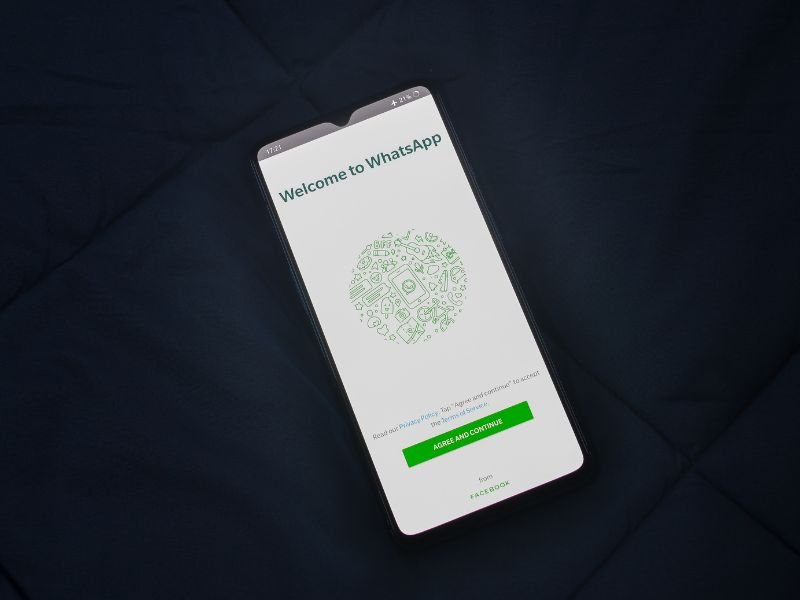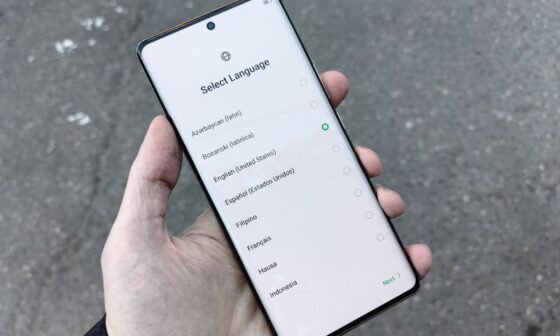Ever felt like a secret agent trying to manage multiple phones but only one WhatsApp account? The struggle is real, isn’t it? Imagine juggling a personal phone, a work phone, or maybe a tablet—yet your favorite messaging app seems to resist going multi-device without a fight. But fear not; the days of limitation are over.
Linking WhatsApp to another phone is now a reality, and it’s easier than you think. Whether you’re looking to access your chats on a secondary device or share access for productivity purposes, this guide will walk you through the process step by step. With WhatsApp’s recent updates, they’ve introduced features that make multi-device use not just possible but seamless. Read on to unlock the power of managing your WhatsApp like a pro.
How To Link WhatsApp To Another Phone
Before diving into the “how,” let’s address the “why.”
- Enhanced Accessibility: Managing messages across multiple devices saves time and effort, especially for professionals juggling work and personal communications.
- Device Flexibility: Forget about being tied to a single phone; you can now use WhatsApp on tablets, secondary phones, or even a friend’s device when needed.
- Backup and Recovery: Linking devices can also serve as a fallback if your primary phone is lost, damaged, or temporarily unavailable.
Steps To Link WhatsApp To Another Phone
Let’s get into the nuts and bolts of linking WhatsApp to a secondary device. Depending on your device type, these steps may slightly vary, but the essence remains the same.
1. Ensure Compatibility
Before linking, ensure that both devices meet the following requirements:
- Updated WhatsApp Version: Both devices must have the latest version of WhatsApp installed.
- Internet Connection: A stable internet connection is essential during setup.
2. Open WhatsApp on the Secondary Device
- Install WhatsApp from the app store on your second device.
- Instead of entering your phone number during setup, look for the “Link Device” option.
3. Access Linked Devices on Your Primary Phone
- On your primary phone, open WhatsApp.
- Navigate to Settings (or the three-dot menu on Android).
- Tap on Linked Devices.
4. Scan the QR Code
- On the secondary device, a QR code will appear.
- Use your primary device to scan the code via the Linked Devices section.
5. Verification
- Wait for WhatsApp to verify and sync your account on the secondary device.
- You’re now set to access your chats and media on both devices simultaneously.
Features of WhatsApp Multi-Device Support
The multi-device support introduced by WhatsApp is a game-changer for users who rely on flexibility and convenience. Here’s a more detailed look at the key benefits:
1. Independent Connectivity
One of the standout features of WhatsApp’s multi-device support is that linked devices operate independently of the primary phone after the initial setup.
- No More Dependency: Once a secondary device is linked, it doesn’t need the primary phone to be online or even powered on to function. This is especially useful if the primary device is unavailable due to loss, damage, or a drained battery.
- Real-Time Messaging: Whether you’re at home with one device and on the move with another, you can send and receive messages on the secondary device without interruptions.
- Use Cases: Ideal for business owners or professionals who need constant access to their chats but prefer to leave their primary phone in another location.
2. Seamless Syncing
WhatsApp ensures that your data stays consistent across all linked devices. This feature offers unparalleled convenience for managing your chats, media, and settings.
- Unified Conversations: All messages sent or received are synchronized in real-time, ensuring you never miss a conversation, regardless of the device you’re using.
- Media Sharing: Photos, videos, and documents are accessible across linked devices, allowing you to pick up where you left off without the need for manual transfers.
- Effortless Updates: Any changes you make to settings, such as profile updates or chat backgrounds, are automatically applied to all connected devices.
- Practical Scenarios: A professional using WhatsApp on both a phone and a tablet can continue a chat or share a document seamlessly, no matter the device.
3. Enhanced Security
WhatsApp’s commitment to privacy and security extends to its multi-device functionality, ensuring peace of mind for its users.
- End-to-End Encryption: Every message, voice note, call, and media file remains encrypted, even when accessed on multiple devices. This means no one, not even WhatsApp, can read your messages or access your data.
- Secure Login: The QR code-based login process ensures that only trusted devices are linked to your account, reducing the risk of unauthorized access.
- Device Management: The Linked Devices section on your primary phone gives you full control over connected devices. You can view active sessions and remove any device at any time.
- Redundancy for Account Recovery: If your primary phone is compromised or lost, linked devices act as a backup, ensuring you retain access to your account.
Additional Perks of Multi-Device Support
Beyond the three core features, here are a few bonus benefits worth mentioning:
- Simultaneous Access: Link up to four devices (including phones, tablets, and desktops) to a single account, making it perfect for multitasking users.
- Platform Independence: Whether you’re on Android, iOS, or a web browser, the experience remains consistent and user-friendly.
- No Performance Lag: WhatsApp has optimized the multi-device experience to ensure that linked devices don’t experience delays or performance issues during real-time messaging.
Potential Challenges and How to Overcome Them
While the process is straightforward, you might encounter hiccups:
1. Inconsistent QR Code Scanning
Solution: Ensure adequate lighting and a steady hand while scanning. If it doesn’t work, restart both devices and try again.
2. Connection Issues
Solution: Double-check the internet connection on both devices and ensure they’re on the same network if possible.
3. Incompatibility with Older Devices
Solution: Update WhatsApp to the latest version on all devices or check if your device supports the feature.
Alternative Ways To Access WhatsApp on Another Phone
While linking WhatsApp directly to a secondary phone is the most efficient method, there are alternative approaches for accessing WhatsApp on another device. These options cater to different scenarios and device limitations. Below is a detailed breakdown of each alternative:
1. Use WhatsApp Web
WhatsApp Web is a convenient solution for accessing your account on a secondary device, particularly when the device doesn’t support the multi-device feature natively.
Steps to Access WhatsApp Web on Another Phone:
- Open a web browser on the secondary phone.
- Visit web.whatsapp.com.
- If you are redirected to the WhatsApp mobile site, switch to desktop mode using the browser’s menu options.
- A QR code will appear on the screen.
- On your primary phone, open WhatsApp, go to Settings > Linked Devices, and tap Link a Device.
- Scan the QR code displayed on the secondary phone’s browser.
Advantages:
- Device Compatibility: Works across almost all devices with a browser, including older phones and tablets.
- Quick Setup: No need to install additional apps.
- Real-Time Access: Messages and media are synchronized immediately.
Disadvantages:
- Limited Functionality: Some features, like video or voice calls, may not work through WhatsApp Web.
- Browser Dependency: You’ll need to keep the browser open to maintain access.
2. Third-Party Apps
Several third-party apps, such as Whats Web or WhatsApp Clone, mimic the functionality of WhatsApp Web and allow you to access your WhatsApp account on another phone.
How They Work:
- These apps often replicate WhatsApp Web’s interface, letting you scan a QR code to link your account.
- Once linked, the app mirrors your chats and media from your primary device.
Popular Apps:
- Whats Web: Designed specifically for managing WhatsApp accounts on multiple devices.
- WhatsApp Clone: Allows you to duplicate your WhatsApp account for use on a second device.
Advantages:
- User-Friendly Interface: Many of these apps offer interfaces optimized for mobile use.
- Extended Functionality: Some apps provide extra features like chat management tools or multi-account access.
Disadvantages:
- Security Concerns: These apps are not officially endorsed by WhatsApp, which means they may pose privacy and security risks.
- Data Vulnerability: Your messages and media might be stored on third-party servers, exposing them to potential breaches.
- Inconsistent Performance: These apps may not work reliably or could stop functioning after WhatsApp updates.
Caution: Use these apps only as a temporary solution, and ensure they’re downloaded from trusted sources to minimize security risks.
3. Dual Apps Feature (For Android)
Many Android devices include a Dual Apps or App Cloning feature, which allows users to run two instances of the same app, including WhatsApp, on a single device.
Steps to Enable Dual Apps:
- Go to the Settings menu on your Android phone.
- Search for Dual Apps, App Cloning, or Parallel Apps (the name varies by manufacturer).
- Select WhatsApp from the list of supported apps.
- A duplicate version of WhatsApp will be created with a separate icon.
- Open the cloned WhatsApp and set it up using a different phone number or link your existing account.
Advantages:
- Official Feature: Since it’s built into Android, it’s more secure than third-party solutions.
- Multiple Accounts: Manage both a personal and work WhatsApp account on the same device.
- No External Downloads: No need for third-party apps or tools.
Disadvantages:
- Phone-Specific: The feature isn’t available on all Android devices. Popular brands like Xiaomi, Samsung, and OnePlus typically support it.
- Separate Accounts Only: You can’t use the same WhatsApp account in both instances without additional tools like WhatsApp Web.
Choosing the Right Alternative
Each of these alternatives has its own pros and cons, so the best choice depends on your specific needs:
- For Quick Access: Use WhatsApp Web.
- For Extended Functionality: Explore third-party apps cautiously.
- For Multiple Accounts on One Device: Enable the Dual Apps feature if supported by your phone.
Regardless of the method, always prioritize security by ensuring you log out of unused sessions and avoid sharing sensitive information on untrusted platforms.
Security Considerations When Linking Devices
When linking WhatsApp to another phone, ensure your data is safe:
- Keep Your Devices Secure: Use strong passwords or biometric locks on all linked devices.
- Log Out of Devices When Not Needed: Regularly check the Linked Devices section and remove unauthorized connections.
- Beware of Scams: Only scan QR codes from trusted sources.
Use Cases for Linked WhatsApp Accounts
Wondering how this feature might benefit you? Here are some real-world scenarios:
- Business Owners: Respond to customer queries seamlessly across devices.
- Travelers: Access WhatsApp on a temporary device during trips without losing your chats.
- Families: Share a single WhatsApp account for home-related communications.
FAQs
1. Can I link WhatsApp to multiple phones simultaneously?
Yes, WhatsApp now supports linking up to four devices, including phones, tablets, and desktops, to a single account.
2. Will linking devices log me out from the primary phone?
No, your primary phone will remain logged in and functional even after linking other devices.
3. Are my chats secure on linked devices?
Yes, WhatsApp’s end-to-end encryption ensures that your chats remain private on all devices.
4. Can I unlink a device at any time?
Yes, go to Settings > Linked Devices on your primary phone and remove any device you no longer wish to use.
5. Do I need an internet connection on the primary phone after linking?
No, once linked, the secondary device works independently, even if the primary phone is offline.
Conclusion
Linking WhatsApp to another phone has transformed how users interact with the app, offering flexibility, convenience, and security. Whether you’re a business professional, a tech enthusiast, or someone managing multiple devices, this feature ensures seamless communication without the hassle of account switching.
As technology evolves, WhatsApp continues to break barriers, making multi-device access not just a luxury but a necessity. By following the steps and tips in this guide, you’re now equipped to navigate this feature like a pro. Say goodbye to the limitations of single-device WhatsApp use and hello to a more connected and productive digital life!