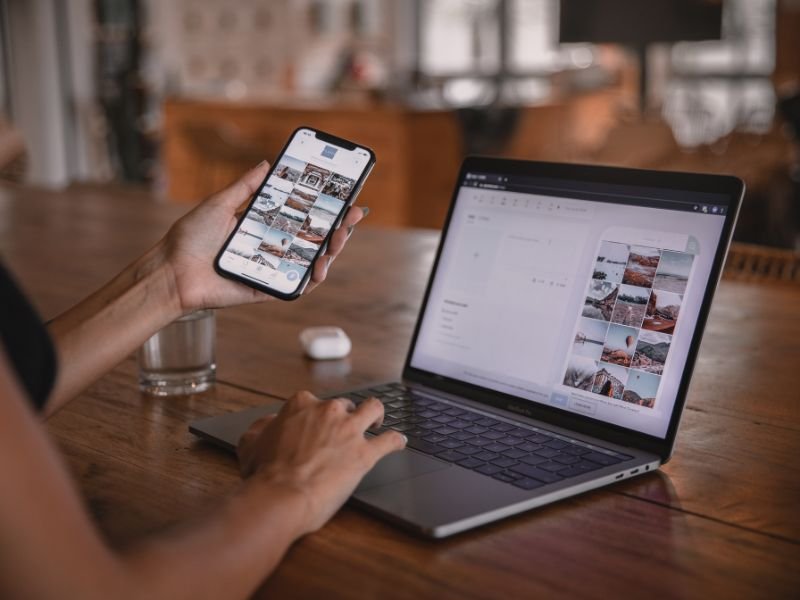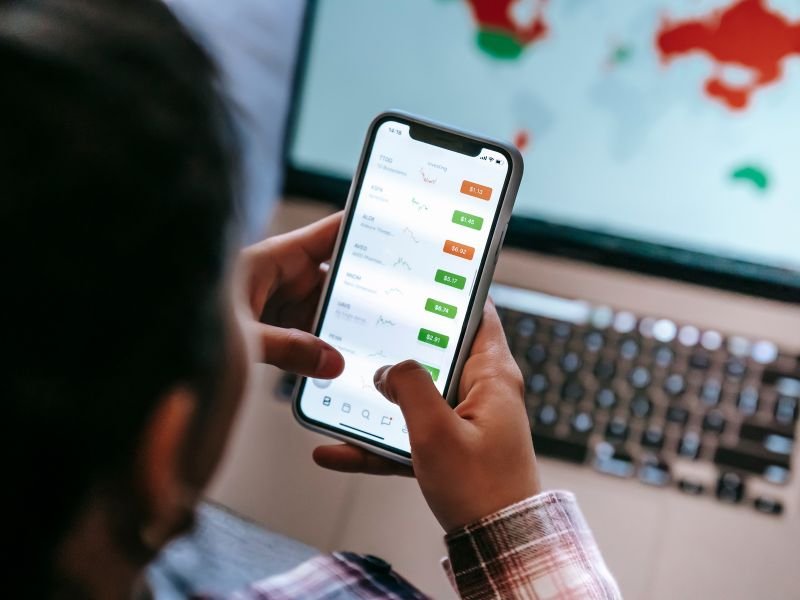If you’ve ever tried to take a screenshot on your Chromebook and ended up feeling like you were playing an unsolvable game of Twister with your keyboard, you’re not alone. Chromebooks don’t have a dedicated “Print Screen” button, and figuring out the shortcuts can feel like solving a riddle. But don’t worry—you’re not going to need Sherlock Holmes to crack the case. This guide has all the answers.
Why do you need screenshots? Maybe you want to save an important document, share a hilarious chat moment, or show off your latest gaming achievement. Whatever the reason, mastering screenshots on a Chromebook is easier than you think.
How To Screenshot On Chromebook
By the end of this article, you’ll be screenshot-savvy and ready to capture anything on your screen like a pro. Let’s get started!
Why Screenshots on Chromebooks Work Differently
Chromebooks are powered by Chrome OS, which is designed to prioritize simplicity and speed. Unlike traditional laptops that often have a dedicated “Print Screen” button, Chromebooks rely on shortcuts and intuitive tools to get the job done. Once you get used to how Chrome OS handles screenshots, you’ll find it refreshingly straightforward.
Taking a Full-Screen Screenshot
Capturing your entire screen is one of the simplest tasks on a Chromebook. To do this, all you need is the “Show Windows” key, which is located in the top row of your keyboard and looks like a rectangle with two vertical lines. By pressing the “Ctrl” key and the “Show Windows” key simultaneously, you can snap a screenshot of the entire display. Once captured, the image will be automatically saved in the “Downloads” folder.
For those using an external keyboard, the “F5” key often doubles as the “Show Windows” key, so don’t worry about being left out if your Chromebook setup isn’t standard.
Capturing a Specific Part of the Screen
Sometimes, you don’t want to capture everything on your screen—just a specific portion. Chrome OS allows you to take a partial screenshot by pressing “Ctrl + Shift + Show Windows.” When you do this, your cursor will transform into a crosshair, allowing you to click and drag over the area you want to capture. Once you release the mouse button, your selected area will be saved as a screenshot.
If you make a mistake while selecting, you can always press the “Esc” key to cancel and try again. This feature is especially useful for keeping your screenshots clean and focused.
Capturing an Individual Window
If you’re juggling multiple windows but only want to capture one, Chrome OS has a shortcut for that, too. Ensure the window you want to screenshot is active, then press “Ctrl + Alt + Show Windows.” This will create a screenshot of just that window and save it to your “Downloads” folder.
Exploring the Screenshot Toolbar
In recent updates, Google has introduced a screenshot toolbar for Chromebooks. This feature provides a visual interface for taking screenshots and recordings, making the process even easier. By pressing “Ctrl + Shift + Show Windows,” you can activate the toolbar. It offers options for full-screen screenshots, partial captures, and single window screenshots, all from one convenient menu.
This toolbar also includes a screen recording feature, making it a powerful tool for both work and play. Whether you’re creating tutorials, documenting bugs, or capturing memorable moments, the toolbar is a game-changer for Chromebook users.
Taking Screenshots on a Touchscreen Chromebook
If you’re using a touchscreen Chromebook, you don’t even need to rely on the keyboard to take a screenshot. You can simply press the “Power” and “Volume Down” buttons simultaneously to capture the entire screen. This method feels very similar to taking screenshots on an Android device, so it’s especially intuitive for mobile users.
For capturing a specific part of the screen on a touchscreen, you can still use the screenshot toolbar mentioned earlier. Simply activate it with “Ctrl + Shift + Show Windows” and make your selection using touch gestures.
Annotating Your Screenshots
Once you’ve captured your screenshot, Chrome OS offers basic tools for annotating and editing your images. You can access these tools by clicking on the notification that appears after taking a screenshot or by opening the file from your “Downloads” folder.
The built-in editor allows you to crop, draw, highlight, and make other simple modifications to your screenshot. For those who need more advanced editing capabilities, uploading your screenshot to Google Photos or using third-party tools like Canva or Pixlr is a great option.
Staying Organized with Your Screenshots
Screenshots can pile up quickly if you’re not careful, so keeping them organized is essential. Start by renaming your files to make them easier to find later. Simply right-click the screenshot, select “Rename,” and give it a descriptive name.
For better long-term storage, consider moving your screenshots to Google Drive. This not only frees up space on your Chromebook but also makes it easy to share your images from anywhere. Creating folders, such as “Work Screenshots” or “Personal Screenshots,” can also help keep everything tidy and easy to locate.
Sharing Screenshots
Sharing screenshots is simple and can be done in several ways. You can attach them directly to emails using Gmail, upload them to Google Drive to create a shareable link, or drag and drop them into messaging apps like Slack, Discord, or WhatsApp Web. Chrome OS makes it easy to get your screenshots where they need to go.
Troubleshooting Common Screenshot Problems
If you run into issues while trying to take screenshots, don’t panic. There are simple solutions to most problems. If your keyboard seems unresponsive, double-check that your Chromebook isn’t in tablet mode, which disables certain keys. If your screenshot doesn’t appear where you expect it, manually check your “Downloads” folder. Finally, if you’re missing the screenshot toolbar, make sure your Chromebook is running the latest version of Chrome OS.
Using Extensions for Advanced Screenshot Features
While Chrome OS has plenty of built-in tools, extensions can add even more functionality to your screenshot experience. Popular options like “Nimbus Screenshot & Screen Recorder” and “Awesome Screenshot” are available in the Chrome Web Store. These extensions offer additional features like capturing full web pages, adding annotations, and even recording your screen.
Tips for Taking Better Screenshots
To make sure your screenshots always look their best, consider a few simple tips. Before capturing your screen, clean up any unnecessary tabs, apps, or icons to minimize distractions. Adjusting your screen resolution in the settings menu can also help ensure that your screenshots are crisp and clear. Finally, take the time to learn and practice the shortcuts for each type of screenshot.
Conclusion
Taking screenshots on a Chromebook might seem daunting at first, but with the right shortcuts and tools, it becomes second nature. Whether you need a full-screen image, a partial capture, or a single window, Chrome OS provides an intuitive way to meet your needs. The addition of the screenshot toolbar and editing tools makes the process even smoother, giving you more control over your screenshots.
Screenshots are more than just digital images—they’re a way to share ideas, capture moments, and communicate effectively. With these tips and tricks, you’re ready to tackle any screenshot challenge that comes your way. Whether you’re a student, professional, or casual user, mastering screenshots on a Chromebook is a skill that will come in handy time and time again.